Last Updated on July 5, 2021 by XDA Team
Several use cases of the Samsung J600G FRP combination file make it a choice tool for fixing software problems. That’s why this post provides essential information to make downloading this combination file easy.
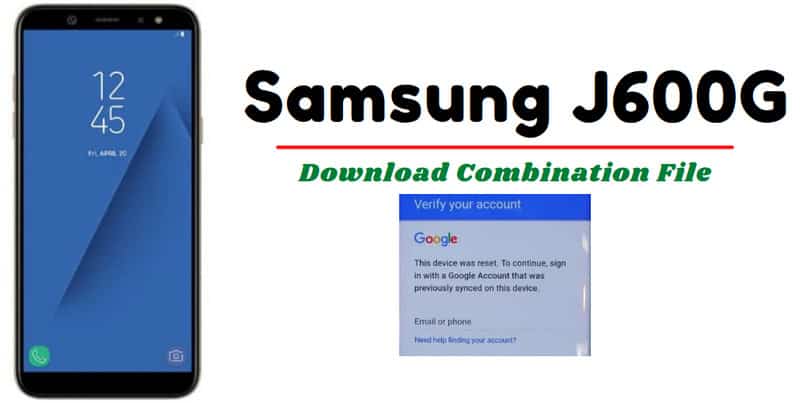
And if you don’t know how to use the combination file, there’s so much info to learn from in this post.
What is a Combination File?
A combination file, or combination firmware, is a flash service software designed to assess the hardware features of a device. Combination files can be used to check several hardware features like cameras, ROM and RAM, display, and more.
Combination files run through a service menu and can be device-specific.
Download Samsung J600G Combination File
You can download the Samsung J600G combination file from any smartphone or PC. If your J6 can boot but experiences other software issues, you can try downloading the combination file directly.
Several direct download links are available online. However, it’s essential to trust popular, secure servers for downloading combination files. Downloading the combination file from a trusted source ensures your device remains secure and your files work properly.
Why You Need Samsung J600G/DS FRP Remove Combination Firmware
Here’s a look at some of the main reasons why a Samsung J600G/DS FRP combination file is essential:
To fix software issues
Most software problems affecting any J600 can be fixed with a Samsung J6 combination file. Combining the right file with a boot tool restarts your device’s OS from ground up, giving it a clean slate. Using a combination file could be what your Samsung device needs to keep working in optimal condition.
Battery draining fixer
Have you tried monitors, allocators, and other tools to manage your device’s battery to no avail? The Samsung J600G FRP File could be what your device needs to use its power source better. Rebooting your device with this file could help manage battery-draining apps better. If you’ve tried other options to save battery power without success, check this out.
Firmware downgrade or upgrade
Do you want your device to feature the latest firmware upgrade, or will a downgrade serve your J6 better? Consider using the Samsung J600G/DS FRP Combination File to update/rollback your device’s firmware.
Using a combination file to replace your device’s software ensures no glitches arise during setup. Your device will be better off, and you’ll get that upgrade or downgrade you’ve always wanted without hassles.
Device rooting
Rooting Samsung devices becomes more comfortable with a Samsung J600G FRP combination file. You can get more uses from your device with a successful root. And with the support from a J6 combination file, there’s a lesser chance of unauthorized third-party access.
Fixing stuck on Samsung logo
Have you tried to boot your Samsung device more times than you can count? Does it remain stuck on the Samsung logo? All that startup trouble could end in a matter of minutes with a combination file.
Follow the flashing process properly, and your device will boot according to design.
Boot-loop fixes
Several patches on some Samsung devices could cause common boot-looping. A combination file can fix looped booting, getting your device back to normal again.
To reveal IMEI number
If you can’t find your device’s IMEI number, the J6 combination file is a handy tool to reveal its unique digits. Apart from revealing your device’s IMEI number, the J6 combination file can also:
- Initiate device troubleshooting
- Remove factory reset protection
- Return device to factory settings
How To Flash Samsung J6 With Combination File
- Download and install the latest versions of Odin flash software and Samsung USB driver.
- Turn the device off
- Hold your device’s volume low button (–) and its home button at the same time
- An Android logo will display on your screen. After the logo displays, press volume high (+) once
- Select Odin from the menu and ‘Run as Administrator’
- After accessing Odin, select AP
- Load downloaded file from AP
- Select ‘Start’ and wait for some time
- ‘Success’ or ‘Successful Flash’ will display on your screen based on the Odin version
- After the message displays on your device, restart it

