Last Updated on January 23, 2023 by XDA Team
Sometimes when you’re printing, there may be a jam in the printer for which the paper can come out blank, or the words might not be printed properly. Even if you place the ink bottle and cartridges incorrectly, the printer shows an error message.
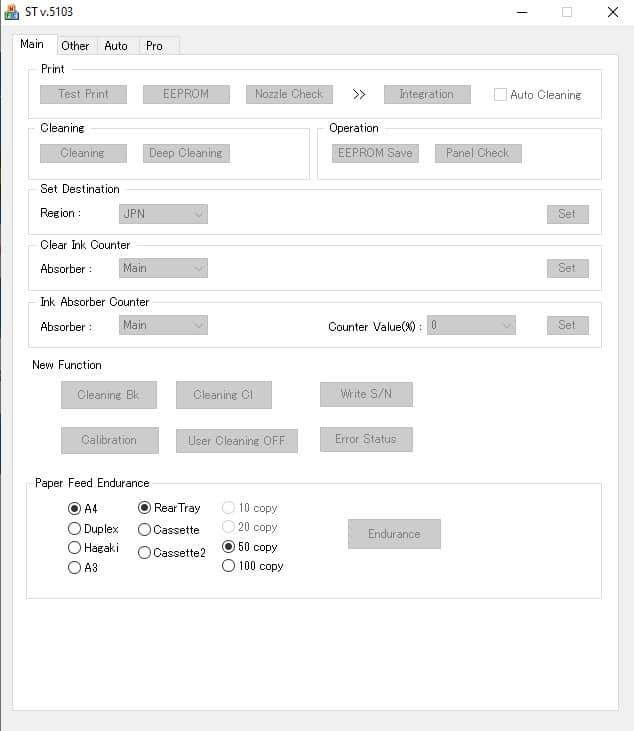
Other than the v5103, there is another service tool for Canon printers as well. Among them, one is the V3400. So using any service tool, you should check whether your printer supports it or not.
Click on Service Tool V3400 Rar Download to have the V3400 tool for your Canon printers!
Also, if the v5103 is supported on your Canon printer, you need to click here to download the Canon service tool.
How To Reset Canon Printers Using Canon Service Tool
As we said above, first, you need to go to your canon printer’s service mode to use the service tool. So before we head on to reset the Canon printer using the service tool, first, let’s learn how to enter the service mode.
Note: You cannot use the service tool in user mode. Entering the service mode is a must!
How to Enable the Canon Printers Service Mode
To enter your Canon printer’s service mode-
- First, turn off the power of your Canon printer
- Next, you need to find your Canon printer’s stop button and press & hold it.
- After that, do the same thing with the power button of the printer as well
- Keeping the power button pressed, the stop button needs to be released
- You need to 4 times click the on and off button of the stop button
- Again repeat step 2
- Finally, release both the buttons (power and stop) to enter the service mode
As we’re done with entering the service mode, next, we’ll learn how to reset Canon Printers using Canon Service Tool
Resetting Canon Printers with the Service Tool
- Use the link of the service tool above to download. Check the service tool’s compatibility and version before downloading
- Extract
- Insert the paper in your Canon Printer
- Select main(1) to clear the Canon Printer’s ink counter
- Set (2)
- After that, your Canon printer will print a code-named “ D=000.0.”
- Click ok
- The work of the service tool is done. You can close the tool.
- Turn off your canon printer
- Again turn on the printer
- It’s done. You have successfully reset your canon Printer!
Check More Related Articles: Canon L380 Printer Driver For Windows
Note: The service tool for canon printers to reset it is only available from Windows XP to 11. So if you’re considering resetting your Canon printer, keep this in mind.
FAQs
1.What is the Canon Service tool?
Ans: After replacing your printheads, ink absorbents, or other parts in your Canon printer, you need to perform maintenance. That’s where the canon Service tool comes in handy. They are used to reset your Canon printers, and it’s a maintenance tool for the Canon printers.
2.How Do I Reset Canon Printers?
Ans: There are two ways by which you can reset your Canon Printers. One is resetting your Canon printers manually, and the other one is using the service tools. If you prefer the second option, give this article a read!
3.How do I troubleshoot my Canon printer?
Ans: Troubleshooting a Canon Printer-
- Open the software for the Canon Printer
- Click on the software’s properties
- Depending on your printer’s version, you’ll see two options-
- Test alignment
- Clear print Heads
Click on whatever option you see on the software.
- The printer will automatically align it, and a random page’s printout will come out.
4.What is Canon support code 5b00?
Ans: The 5b00 error often signifies a circumstance in which a print cannot be done owing to incorrect ink cartridge use. The waste ink counter must be fixed if the 5b00 error is shown.
Conclusion:
The Canon Service Tool is the best tool to reset your canon printers and do their maintenance. Its excellent features really come in handy once you change the printhead or ink absorbents. While
using this service tool, keep in mind that they only support Windows XP to 10. Also, there are different service tools available for different models of Canon printers.
Another thing to remember is that you first need to access the service mode on your canon printer before resetting it. As you’ve already read this far, you know how to enter your Canon printer’s service mode and reset it, right? So Good luck on resetting your Canon printer!
