Last Updated on July 22, 2018 by XDA Team
The full abbreviation of QPST is Qualcomm product support tool. It is the best tool for update Qualcomm smartphones firmware. With this tool, you can transfer MP3 ringtones from windows 7. Its installation system is very fast and easy. The amazing features of the tool are quick flash stock ROM. In this article, we present how to flash Qualcomm chipset smartphone with QPST tool.
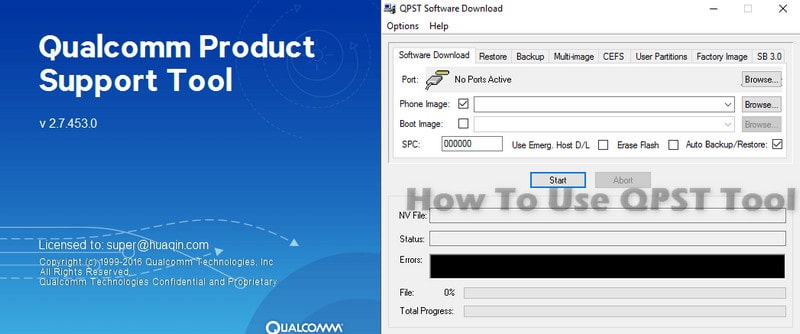
How to Flash Qualcomm Chipset Smartphone with QPST Tool
Loading the Qualcomm drivers is a rather long process. Without the driver, your PC cannot recognize the device. When you ask for the driver location point back to the files you have downloaded. It will keep asking if you want to install them. It seems like you are installing the same drivers again and again but I think there are just too many different parts for the drivers. Just keep saying yes and install them until it’s over.
-
Connect the phone through USB cable.
-
When it asks the driver to point it to the extracted drivers of the zip file.
-
Download QPST software from the provided link.
-
Install it (I do not need to reboot, but you probably will).
-
Find the COM port the phone is installed on. You can do this with Device Manager in the ‘System’ control panel. Search modems. Right-click and get properties. Click Advanced> Port Settings to find the advanced COM port.
-
Go to the QPST configuration tool (which you just installed).
-
Add the COM port to the phone (you found this in step 8) for the configuration. If you could not find it in step 8 just start putting in all the com ports you have.
-
Your phone should appear.
-
Click ‘EFS explorer’ in the ‘Start clients’ option.
-
Select your phone.
Now, start flashing.
Transfer photos from phone to computer
You can transfer photos with QPST tool. Follow the procedure:
- Browse to ‘brew> shared> jpeg’
- Right-click files and click ‘Copy from phone’ to download
- They look like crap but then this is what people look so here either that he is.
Ringtones transfer from your computer to the phone
- Go to ‘ringtone user’>’
- Add your ringtone to the ringtone folder (it may even be an mp3)
- Re-boot the phone
- Important! Go to Get It Now. Go to the ringtones shop. Keep going until you reach the stage where you buy the ringtone, stop and exit from Get It Now. Ringtone now appears in the Ringtone folder.
Wallpapers transfer from your PC to your mobile
- Go to ‘brew> shared> wallpapers’
- Add wallpaper (the size that worked for me was 179 x 205)
- Re-boot the phone
Final thought,
Your file will be deleted after flashing. Take a backup of your important data before flash your smartphone with QPST tool. Also, learn the flashing process before use this tool. Download the QPST file from here and don’t forget to share.

