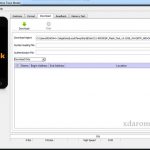Last Updated on May 14, 2023 by XDA Team
Android safe mode is a feature that helps Android users identify the source of any issue their device may face. It allows you to temporarily disable all third-party applications and services, leaving only factory-installed apps and services running. By booting into safe mode, you can rule out many possible causes of problem areas like battery drainage, slow performance, or random crashes.
That way, it’s easier to narrow down what could be causing an issue in your device, understanding if the culprit may be an app you recently downloaded or a faulty component in your operating system. Today I’m wanna tell you how to turn off the safe mode android when you wish not to use this feature.
How To Turn Off Safe Mode Android
Safe mode can be turned off in many ways on all Android devices, and there are many ways to accomplish this. Those bellow methods are the most straightforward ways to turn off safe mode:
1. Restart Your Phone
One of the most effective ways to turn off Safe Mode is to restart your Android device. This feature prevents third-party apps from running and can be useful for troubleshooting issues with your device. To restart your device, press and hold the power button until you see the power options.
Depending on your phone type, this may vary; Samsung and Google Pixel 5a and earlier devices use the power button only, while Oneplus phones and Pixel 6 and newer phones require both the Power and Volume up buttons.
After pressing for a few seconds, you will see a Restart option which should be tapped to initiate the restart process. If this does not appear, simply press down on the power button (or power button plus volume up) for approximately thirty seconds to manually restart your device. This method also can answer how to turn off the safe mode Android tablet.
2. Use the Notification Panel
To do this, pull down the Notification Panel, tap Safe Mode and choose the option to disable it. Depending on your device model and version of Android, this process may vary slightly. Once completed, your device will be removed from safe mode, and normal operations will resume automatically. You may need to restart your phone or tablet in order to complete the process in some cases. But regardless of how it’s done, using the panel is an effective way to effortlessly manage settings and notifications while always staying connected with everything that matters most.
3. Wiping the Cache
To start wiping the cache in Android devices, users should open Settings and then tap Apps to view all apps installed on their device. Then they need to select the app whose cache they want to clear and tap Storage & Cache. Finally, any accumulated data potentially causing issues should be handled after selecting Clear Cache. This simple procedure could solve many sluggish Android phone or tablet performance issues. If you asked how to turn off safe mode on Android Samsung, then this would be the answer too.
4. Factory Reset
A factory reset is the only way to disable Safe Mode when all other methods don’t work. However, this should be used as a last resort since it erases all personal data and settings stored on the device. Before undertaking a complete reset, it is recommended to back up any important information stored on the device, such as pictures, videos, contacts, music, files and anything else you don’t want to lose.
After ensuring that everything important has been backed up, you can proceed with the factory reset. A reset will bring the phone back to its original state by deleting third-party applications or content downloaded after purchase.
Additionally, any changes you made in Settings since purchasing the device will also be erased. It is important to note that it may take some time for your phone to completely reboot after performing a factory reset; however, once this process is complete, your Android device should no longer be stuck in Safe Mode.
Frequently Asked Questions
1. Where is the safe mode in the settings?
- The power button on your phone should be pressed.
- Hold the volume down button while the animation starts. You can start your phone in safe mode after the animation ends.
- Your screen will display “Safe mode.”
2. Why do I start in safe mode?
Safe Mode is a feature on Android devices that helps users diagnose and troubleshoot any problems they may have with their devices. When the device starts in Safe Mode, all third-party apps and services are disabled, leaving only the pre-installed applications and services available. So, the story’s moral is you need to start in a safe mood to save your phone.
Conclusion
You can turn off Safe Mode on your Android device in several ways if it is stuck in it. Restarting your device is the quickest and easiest way to disable safe mode. However, if those don’t work, then feel free to use the other method. One of them will help you get your phone back to normal.