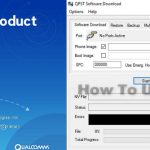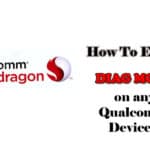Last Updated on March 23, 2023 by XDA Team
You can modify your Android devices by unlocking the bootloader. For this, you have to enable the unlocking of OEM. Usually, you can fully customize your Samsung with android 11, 12, and 13 by unlocking OEM.

But how to enable OEM unlock Samsung phones android 11,12,13? You can easily enable the “OEM unlock” from the developer option. Sometimes, you may have to follow additional processes for the appearance of it on Samsung 11, 12, and 13.
In this article, we will provide every detail about the OEM unlock and the enabling process of it on Samsung 11, 12, and 13. So, to enjoy more with Android devices, stay with us till the last word.
Why Should You Enable The OEM Unlock?
The Android manufacturers lock the bootloader to ensure safety from any accidental damage. They intentionally lock and hide the option so no one can screw up the operating systems.
Generally, the aim of OEM unlock is to get access to the bootloader. In the Samsung phone, this option is added to developer options. In addition, you can get the following features:
- Full access to the administration
- You can install custom kernels
- Enable rooting of the device
- It can customize any files
- Also can delete system software
- Capable of customizing the ROM
One thing you should keep in mind, before enabling the OEM unlock, you have to turn on the backup of your Samsung device. Though unlocking OEM won’t erase the data, the final aim of unlocking the bootloader will erase all the data
How To Enable OEM Unlock Samsung Phones Android 11,12,13?
The enabling process of OEM unlocks a pretty straightforward process. Follow the below process for enabling this:
1. Open The Developer Menu
As we mentioned before, the option is hidden on the developer menu. The first step is to go and open the developer menu. To open this, follow this process:
- Step 1: You have to go to the phone settings
- Step 2: Scroll down to find and open the “System” option
- Step 3: Go to the “About phone” options and open the software information
- Step 4: There, you will find “Build Number”; tap on it. This will enable the appearance of the developer menu on the settings option
- Step 5: Now, go back to the settings option again. Here, you will find the developer options
2. Enabling The OEM Unlock
To enable this feature, you have to follow these processes:
- Step 1: As we turned on the developer options already, open the developer options from the primary setting of the Samsung device
- Step 2: Next, keep scrolling down a little bit to find the “OEM Unlock” on your device’s screen
- Step 3: Tap on the option, and you will see the enable option on the screen
- Step 4: If you have set a password for your device, you have to enter it
- Step 5: Finalize the process and press enable
Also Read: Samsung Bootloader Unlock Guides 2023
Missing Of OEM Unlock On Samsung Devices
Sometimes users face the problem of not showing OEM unlock on Samsung devices. Mostly, new users will face this because of the 7 days lock period of the manufacturer. However, you can still fix the problem by following this process
1. Changing The Date And Time
You have to set the date and time before the purchased time to bring the OEM to unlock in the developer option. Here are the steps:
- Step 1: Go to the device setting
- Step 2: Open the General Management and press the date and time option
- Step 3: Deselect auto-update option
- Step 4: Set a date before you have purchased the device
2. Finding The OEM Unlock
You won’t find this unlock this time with the normal process we mentioned before. To find it, follow the steps below:
- Step 1: Open the developer options by the process we mentioned before
- Step 2: Now unselect the “Auto-Update” as well as “Download Updates Automatically”
- Step 3: Enable “Download update manually”
- Step 4: Now you can see the “OEM unlock” on developer options
FAQs
In this FAQs section, we will discuss some vital questions about the OEM unlock.
Q: Is It Safe To Enable OEM Unlock?
The safety of “OEM unlock” directly depends on the user’s knowledge. As the manufacturers themself provide this feature, it is legal to enable it. If you aren’t familiar with firmware, you may mess up with the operating system.
Q: Will Unlocking OEM Erase Device’s Data?
No. Unlocking the OEM won’t mess up your device’s data. But the final aim of unlocking the bootloader will erase the data. You can run the backup option before you do it.
Q: Does Enabling OEM Unlock Void The Warranty?
No, it won’t void the warranty. As the developer provides it, it won’t mess with the warranty. But the further process of unlocking the bootloader or customizing the ROM will void the warranty.
Conclusion
Enabling the OEM unlock is the best way to enjoy more functions and self-willing devices. The unlocking of the OEM isn’t the same as the rooting of the device. You can say, enabling this unlock is the first step of rooting.
Now, you know all the benefits of this feature. Also, you got an idea about the overall process of how to enable OEM to unlock Samsung phones android 11,12,13. Though there are slight disadvantages, you can ignore these.