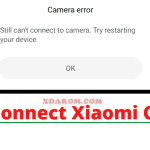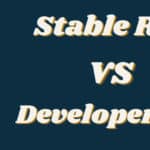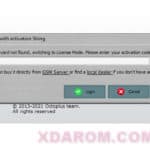Last Updated on December 1, 2020 by XDA Team
Fastboot unlocking of any device is a quite easy and simple process. But some android devices don’t allow direct Fastboot OEM Unlock of the Bootloader. Manufactures put a policy of requesting for bootloader unlock token in some devices. The users can unlock the Bootloader only after requesting. As such, the manufactures can track this unlocking and thus disable the warranty of that specific device. This article will cover this process of Fastboot OEM Unlock.

What is Fastboot OEM unlock
Original Equipment Manufacturer is the abbreviation of OEM. OEM unlock is the latest feature of Android phones or smartphones, which is added after the Lollipop update of Android.
The Fastboot OEM unlock is a very important feature of Android used to unlock the device’s bootloader. Without OEM unlock, the Bootloader unlocking commands will not work on the phone. Many people think that OEM unlock may lead to damages to the phone, but that’s not true. Many android devices now offer OEM unlocking options to the users, especially Android 5.0 and upward versions.
How to Unlock Bootloader via Fastboot
To unlock the bootloader via Fastboot you must have a PC and ADB, and you have to set up Fastboot. Fastboot OEM unlock is a tricky process, but we will describe it here in an easy way. We suggest you have at least 20% charge on your PC before you start unlocking so that it doesn’t shut down in mid-operation.
Bootloader Unlocking process
Step 1: Do ADB and Fastboot set-up on your PC.
Step 2: Enable OEM Unlock and USB debugging on your phone.
Step 3: Connect the phone to your PC with the USB cable.
Step 4: Open the command prompt on the PC.
Step 5: Use the following command to boot the Android device into Bootloader mode:
ADB reboot bootloader
(Accept if you get an authorization request for USB debugging on the Android device)
Step 6: As the device goes on bootloader mode, issue the following command to unlock the Bootloader:
fastboot flashing unlock
In case this command fails, you have to put on this command:
fastboot OEM unlock
(This is needed in older versions, not in all devices)
You may see a confirmation message on the device screen.
Step 7: Tap on the Volume Up Button, and when it highlights Yes, tap the Power button to select it.
This step starts the unlocking process of the Bootloader and it may take a few minutes to complete.
When the device is unlocked, it reboots into Bootloader mode. Use the following command to boot the device into the system:
fastboot reboot
While rebooting, the device will run the factory reset and then boot into the system and get successfully unlocked.
You May Also Like: Adb And Fastboot Flash Commands
You Can Also Check: Android Fastboot Reset Tool V1.2
Fastboot OEM unlock Guide
Step 1:Install ADB and Fastboot on the PC.
( Minimal ADB and Fastboot is recommended for lightweight & easy installation process)
Step 2: Enable developer options in About phone option under Settingsby tappingBuild number seven times.
Step 3: Now open the Developer Options from setting and you will get OEM Unlock and USB debugging – enable them both.
Step 4: Now connect the phone to your PC and run all the commands in the command prompt that we have described in the previous section.
When the phone is rebooted into the Fastboot mode, type fastboot OEM Unlock in the command prompt and press Enter. If successfully prompted, you will get confirmation on the screen.
Frequently Asked Questions
How Enable OEM unlock in fastboot?
While unlocking the Bootloader, a must-doing task is to Enable Fastboot OEM Unlock, and USB debugging. OEM Unlock is needed to unlock the process and USB debugging helps to establish ADB connection successfully between the device and PC.
You will get the option to enable OEM Unlock in the Developer Options menu of the phone. But this Developer Options itself remains hidden, and you have to enable it first.
Open the Settings option in your device and head over About Phone and seven-time tap on Build Number.
Now, go back to Settings and then Advanced option. Go to System, and you should see the Developer Options here. You will find USB Debugging and OEM Unlocking. Toggle next to them to enable them.
How do I unlock fastboot?
The Fastboot unlocking process is described in the previous section. Hopefully, you have already gone through it.
Remember that unlocking Fastboot or bootloader will completely delete all your device data, including documents, photos, videos, and apps. So, you must back up all the device data before unlocking Fastboot.
What is the OEM unlock?
OEM (original equipment manufacturer) is a feature of Android device used for locking and unlocking. In most devices, OEM is locked to ensure security and save the device from damages that may occur if you try to unlock the Bootloader without proper knowledge about it. These incidents can be losing privacy, formatting device data, malfunctioning, even a dead or bricked phone that is not possible to repair.
Can you root without unlocking bootloader?
Rooting without bootloader unlock is a tough task but not impossible. There are some one-click apps for this purpose such as Kingroot or Kingoroot that can root without bootloader unlocking. But installing custom ROMs like LineageOS in the device after rooting, you must unlock the Bootloader.
Final word
We described here the process and tried to answer the basic FAQs about Fastboot OEM Unlock. Hope that it’s helpful for you while trying to unlock the Bootloader of your device.