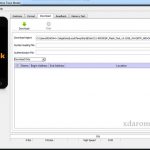Last Updated on March 6, 2023 by XDA Team
Your Samsung phone has a bootloader, that’s right. But why unlock the bootloader? That’s a question that I have received very many times. Well, the answer is very simple. At any time that you intend to root your Android phone from Samsung, you’d have to unlock the bootloader and then install the TWRP recovery.

This is mandatory for anyone that has the Samsung bootloader on their phone. Luckily, you don’t have to worry since there are several methods that you can easily use to unlock the bootloader, including with or without the PC.
So, our recommendation is that you read this article carefully and find the most ideal procedure on how to unlock the bootloader Samsung. Let’s dig in.
What is the Samsung Unlock Bootloader?
When you turn on your Samsung android phone, the bootloader is the first thing that turns on. The bootloader will run and decide whether to help you in loading the recovery or whether to load the Android OS.
The bootloader is what will pack the boot file, the kernel, and the system frameworks that help you to boot your Samsung device easily.
Advantages of Unlocking Bootloader
Unlocking the bootloader offers any android phone using a number of advantages, including the following.
- It allows you to flash custom ROMs
- You can easily install the Custom Recovery (TWRP)
- You can install the Root access (SuperSU or Magisk)
- It makes your work easy as there are some OEMs providing the bootloader unlocking
Disadvantages of Unlocking the Bootloader
Apart from the advantages that I mentioned above, there are several other disadvantages that come with unlocking the bootloader of your device. They include.
- Unlocking the device could render your phone’s warranty null and void.
- You may also interfere with the performance of your device
- If done in the wrong way, it might cause a bootloop
- The privacy and security measures of your phone will be interfered with
- All the data in your device will be permanently deleted
Here is the step by step procedure on how to unlock the bootloader on your Samsung Galaxy Phone.
Method I: Fastboot Method
The fastboot is a very useful tool. It is a command-based tool that will work on the bootloader or the fastboot mode. The tool offers to fast flash fastboot files in your handset. You can also recover the stock recovery or unlock the bootloader.
In some cases, you can reset the phone data too. If you just open your phone in the fastboot mode and then connect it with the PC, you will only punch in a few commands, and your bootloader will be unlocked.
The fastboot tool is simple. Here is how it works.
Requirements:
- PC or Laptop
- USB cable
- Charged laptop for up to 60%
- Download the ADB plus the Fastboot Tools to your PC
- Choose the version that suits your needs (Windows | Mac)
- Take a complete backup for the data in your device.
How to Unlock the Bootloader Samsung using Fastboot Tool
- First and foremost you should “Enable the Developer Mode” in your device
- Launch the phone’s Settings applications
- Scroll down on the applications and tap on your Developer Options button
- Now Toggle the phone’s OEM Unlock button and leave it at “ON”
- Confirm the OEM is on by tapping on the OK or Confirm option provided
- Then power off the device by pressing Bixby + Volume Down
- Now plug in your phone to the PC
- You will see Allow USB Debugging in the Phone
- Click on Allow to proceed
- This should help you to boot your phone into download mode
- Now long-press the volume up button to easily unlock your bootloader
- This wipes your data before automatically rebooting your phone
Note: Your bootlocker is not yet open. Samsung introduced the VaultKeepersystem which means your bootloader rejects all unofficial partitions without proper clearance.
It would be best if you must clear this to unlock the bootloader completely. Now connect your device to the internet setup and enable the developer options. Follow this by confirming that your OEM unlocking method exists.
The VaultKeepernow unleashes your bootloader once it proves you have the OEM unlocking enabled. The bootloader is now unlocked and can accept unofficial images.
Method II: Unlocking the Bootloader without PC
If your Samsung Galaxy is on MediaTek, Qualcomm, or even Exynos processors, it’s very easy to unlock the bootloader or even enable the OEM to Unlock quickly. Here is what you need to do.
- Enable the Developer option
- Access phone Settings scroll down menu
- Scroll down and tap on “About Phone”
- Tap on the Build Number 7 times nonstop
- Go back to Main Settings menu Setup
- Tap on Developer options
- Turn on the toggle on OEM Unlock
That’s it. Your phone’s bootloader is unlocked, and now you can easily use your phone for free. It is simple, and you don’t have to go through a rather complicated process such as we did above. However, this model only works for the processors in Asia, Europe, or the China region
Conclusion
In case you are getting bored with the old Samsung recovery modes and require something new with a customized recovery touch, the first thing that you must do is to unlock the bootloader of your Samsung device.
Without the bootloader unlocking, then you really won’t proceed to get a customized recovery touch. This is very important, therefore, since the smartphone OEMs will not provide any user with an unlocked device bootloader.
The security and privacy concerns of the manufacturer dictates that no android phone can be sold out with an unlocked bootloader.
Thankfully, in this post, we have shown you how to unlock bootloader Samsung. As such, in case you’re a pro user or even developer, using these guides that we gave you, it will be easy to unlock the bootloader in your Samsung android phone.
Remember that the methods that I have given you here will only work with the Android 9.0 Pie+ phones. Even so, unlocking the bootloader may also void the warranty of your smartphone whenever you do it.
DOWNLOADS
> VERSION 1 : MASTER TOOL V1
> VERSION 2ALL IN ONE TOOL V2
> VERSION 2.1 ALL-IN-ONE-TOOL V2.1
> VERSION 3 ALL-IN-ONE-TOOL V3 [ALL ANDROID ONE VARIANTS]
*Version 4 :ALL-IN-ONE TOOL v4 (mini)