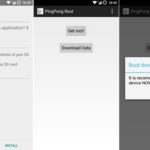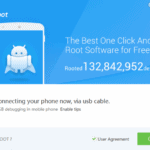Last Updated on November 25, 2020 by XDA Team
Are you looking the download the updated version of TWRP Recovery app to root your Android devices? If yes, you would be glad to know that we have come with the updated V3.3.0-0 version to let you download and install it. However, if you do not know about TWRP, we also get that covered in this post. Let’s start with the TWRP history to know how it works.

What Is TWRP Recovery?
TWRP stands for TeamWin Recovery Project. This is an open-source app that offers custom recovery for Android. If you install this app, you can install third-party firmware or Custom ROMs without any difficulty.
This app also enables you to keep a full backup of your device portions. You can also wipe, erase or format your Android device with the help of the TWRP app.
The developers of the TWRP have made this app so smooth and easy to use that the use of this app is no longer limited to tech-savvy people only. Rather, even the common Android users have started to use TWRP for using custom ROMs, erase or format the data of their phone along with having the backup when necessary.
TWRP app was first released in 2011 and till now it supports multiple devices from more than 45 OEMs. So, if you think that you need to install a custom ROM or Kernel, or you want to root your Android device, TWRP can be a reliable app to help you through the journey.
New Features in TWRP 3.3.0-0
The new version TWRP 3.3.0-0 offers a variety of added features for its users. Here are some of the new features TWRP comes with:
The List Of TWRP (All Version)
- List Item #1
- It can merge Merge AOSP 9.0 r3
- instead of hard coding to /system, you can choose to use the ANDROID_ROOT variable.
- It can decrypt metadata and FBE on 9.0
- Vibration support on LED class devices
- Ensures metadata decrypt for Pixel 3
- Rotate the display via build flag
- Reboot support to EDL mode button
- MTP support on FFS devices
- To support Keymaster 3 and 4, Update of FDE decrypt is possible
- Format on f2fs partitions by detecting mkfs.f2fs version
- Allow TWRP to use md5 and sha256 checksums for zip installs
- Without any cache partition, TWRP can use /data/cache/recovery on AB devices
- To use a list box of options, you can switch part of advanced menus in TWRP
- Use magiskboot to allow repacking boot images for installing TWRP
How to Download the TWRP Recovery APK?
Well, to download the TWRP Custom Recovery, the first thing you need to do is to check if TWRP can be used in your device. Here is the official list of the Android Smartphone manufacturers who supports TWRP in most of their devices:
- Alcatel
- Allview
- Amazon
- Amlogic
- Arcos
- Asus
- Barnes & Noble
- BQ
- Cat
- Dell
- Elephone
- Fairphone
- HP
- HTC
- Huawei
- Infinix
- IUNI
- Kazam
- LeEco
- Lenovo
- Letv
- LG
- Marshall
- Mattel
- Micromax
- Minix
- Motorola
- Nextbit
- Nubia
- Nvidia
- Omate
- OnePlus
- Oppo
- Pantech
- Quanta
- Razer
- Samsung
- Silentcircle
- Sony
- Wileyfox
- Wingtech
- Xiaomi
- Yu
- ZTE
- ZUK
So, have you got the name of the manufacturer of your Android smartphone above? If yes, go to the following link to download the TWRP Recovery Latest version after selecting your device.
Pre-Requirements to install TWRP Custom Recovery
For installing TWRP 3.3.0-0 on your Android device, make sure that you have fulfilled all the requirements to install and use it. Here are some of the pre-requisites to install TWRP Recovery latest version:
At first, take a complete backup of your device. It will ensure that your files are safe if anything unexpected happens. Do not forget to follow this religiously.
- You should have an unlocked bootloader if you want to install TWRP in your device. Find a tutorial that might help you understand this as per your device model.
- You should possess a thorough knowledge of rebooting your device into fastboot/download/recovery modes using the special combo buttons as directed by your manufacturer.
- USB drivers installed for your device on the PC
How to Install TWRP Custom Recovery
There are multiple ways to install TWRP Custom Recovery and flash your Android. Here we are going to discuss the easiest way that you can follow to install TWRP Recovery.
Install TWRP Recovery IMG using Fastboot Method
If you follow this method, you need to install ADB and Fastoot tools on your PC first. If your PC is run by Mac or Linux OS, add a dot and forward-slash (./) in front of the commands every time.
- Download the TWRP 3.3.0-0 recovery img from the link given above.
- Copy the recovery img to the folder where you have kept ADB and Fastboot binaries. (e.g. C:/adb).
- Now, press and hold the SHIFT key and then right-click on any unoccupied space of the folder.
- From the options, choose ‘Open command window here’ or you may find ‘Open PowerShell window here’.
- Use the buttons combo to boot your device now into Fastboot/Bootloader mode. However, you can also use the following command in CMD/PowerShell after enabling USB Debugging in your device:
adb reboot bootloader
- Connect your device to the PC. Use good-quality USB cable for a better connection.
- To make sure your device is recognized by Fastboot, enter this command:
fastboot devices
- If you have proper drivers installed you will get a device id from the above command.
- Now, it is time to flash and install TWRP 3.3.0-0 Custom Recovery on your Android smartphone device.
fastboot flash recovery
- The actual filename of the recovery image will replace “<file-name.img”. For example:
fastboot flash recovery twrp-3.3.0-0-angler.img
And that’s it! You have successfully flashed your device! This should work in most of the OEM devices without any issue. However, for Samsung devices, you might need to use the Odin program to successfully flash your device with TWRP.
Frequently Asked Questions (FAQs)
1.How do I install TWRP recovery?
Enable the essential debugging option and download the TWRP file manager. Download and save the TWRP image in your ADB folder as twrp.img file. Then, reboot the boot loader and flash the TWRP in your device. Finally, disconnect the device from the Windows and reboot the device with the TWRP recovery mode.
2.Is TWRP Recovery safe?
The UI packed TWRP is a reliable application. It makes the rooting of your device easier, and using the TWRP Recovery is safe. Its partition repair, system backups, and recovery function make it safe to use when things go wrong.
3.Does TWRP work on all devices?
When you want a custom recovery service for your smartphone, your most trustworthy option is to go for the TWRP tool. The best part is that the TWRP is usable on every device these days with specific models and versions.
4.Does TWRP need root?
TWRP is open-source and freely available software for recovery. Although you don’t effectively and ardently need to root your phone to install TWRP, you will need to unlock your device’s boot loader. It erases the data from the device, so create a backup for them.
Final Thoughts
Now that you know how to download and install TWRP recovery on your Android, you can flash any custom ROM you want on your device. It is also possible to install mods and root your device easily. Install and Enjoy.