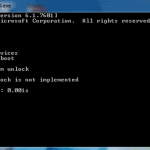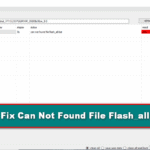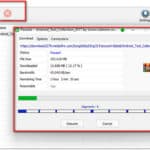Last Updated on January 4, 2023 by XDA Team
We all have heard the term IMEI, right? Well, it’s a unique code number for an android device that can be used to search/block a device in case it gets lost. But some of us are careless about it and don’t really realize how important IMEI numbers are!

Sometimes an “Invalid IMEI” message can pop up on your device. It occurs as the device cannot find the proper network system. Most importantly, if your device is flashed or rooted, the settings cannot identify the network and show this message.
If this same message pops up in your Realme 3 device, it’s time to repair or rewrite your device’s IMEI number. But how do you do it? Well, no worries. Our Realme 3 RMX 1821 IMEI Repair Guide is here to save you!
Why is the IMEI number Important?
As we told you earlier, IMEI numbers are unique. An IMEI number is given for a specific smartphone, and they are important for many reasons.
Generally, the number of IMEI numbers depends on the sim card slot in your device. If the device has one sim card slot, there’ll be only an IMEI number. And if the device has 2 sim card slots, there will be 2 IMEI numbers. But the IMEI
numbers need to be unlocked manually as multiple numbers don’t work together. And the process involves rooting your device.
If your phone gets lost or you can’t find your phone, the IMEI number lets you track it. Many websites allow you to track your device with the IMEI number. Also, if you want to track your phone by Police, the Police will ask for the IMEI numbers as well.
Ways to find the IMEI Number
All devices come inside a box. Generally, the IMEI numbers are written on the backside of the box. But what if you lose the box? Well, there are other IME number-finding ways as well!
There are mainly three ways to find/know the IMEI number.
- From the backside of the mobile phone box
- Dialing method
- From the phone settings
Let’s assume you’ve lost your phone’s box. So let’s start with the 2nd method that is the dialing method. To find the IMEI number with the dialing method, you need to type *#06# and press the call option. Within a moment, you’ll see a message with your device’s IMEI number.
Now let’s talk about the third way, which is from the settings. To find the IMEI from settings, go to general => about. There you’ll find your device’s IMEI as well.
Check Out: Qualcomm Snapdragon IMEI Repair Tool
Realme 3 RMX 1821 IMEI Repair Guide
Your device sometimes cannot detect the network settings and IMEI number if it gets flashed or rooted. As a result, an “invalid IMEI” message pops up, and you cannot use your device for making calls or receiving them. And only by fixing the IMEI number can solve this error!
Although it’s totally illegal to repair or rewrite your device’s IMEI number, as the error text pops up, you need to fix it to use your device. So here we’re with the IMEI repair guide of the Realme 3 device. If you’re a Realme 3 user and need to repair the IMEI number, you’ll find this helpful.
IMEI Repair Step-By-Step Guide
- Assuming your phone was flashed before, that’s why the IMEI problem was shown
- Start by downloading the Xposed Installer on your Realme 3 device. If the apk is not downloading, you can download it on PC and then send it to your phone with a USB cable
- Download the Xposed IMEI Changer apk on your device after that
- Now open the Xposed Installer app after installing and enable the IMEI changer on it
- Reboot your Realme 3 device after that
- Open the IMEI Changer app after rebooting is done. There you’ll see two options. In one option, you’ll see your Realme 3 device’s current IMEI number, and in the other one, you’ll see a new IMEI number.
- Between the 2 IMEI numbers, the second one (new IMEI number) is the correct one. Fill this IMEI number in both the options
- Click on apply
- Wait till it performs the IMEI repair
- Restart your Realme 3 device. And it’s done! You’ve successfully repaired the IMEI on your Realme 3 device!
Read More Article: MTK IMEI Repair Tool Free Download
Conclusion:
After restarting your Realme 3 device, dial *#06# to check the new IMEI number. You can also go to settings and find the IMEI number as well. Now you’ll see that the IMEI number is different and changed to a new number. Moreover, the “invalid IMEI” message will stop popping up as well, and the network issues will be solved at the same time.
So we hope our Realme 3 RMX1821 IMEI Repair Guide was able to solve your IMEI-related issues!