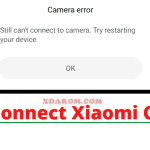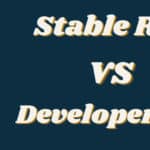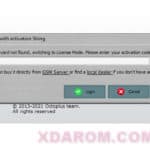Last Updated on January 7, 2023 by XDA Team
Sometimes users face different IMEI issues or simply want to change their devices’ IMEI numbers for a few reasons. Although changing or rewriting the IMEI number is illegal still if anyone wants to, we’re here to help!

Normally, DataBase or DB files are used to change or rewrite the IMEI number of a Mediatek device. Besides, the whole process involves rooting or flashing your device. The DB files contain all the essential tools to repair or rewrite the IMEI number.
So if you’re a Meditek user and want to change or repair the IMEI number of your device, our Mediatek MT6735 And MT6768 IMEI Repair Guide are for you! Both MT6735 and MT6768 are DB files and are needed while rooting and switching to a custom ROM.
What is a Mediatek DB file?
DB or database files are mostly used in flashing your device. Whether it’s Xiaomi, Vivo, or Oppo, a DB file is a must for rooting.
There are different DB files. Among them, the ones which are used to root Meditek devices are called Mediatek DB files.
DB files come in handy for all types of flashing or rooting purposes. Even if you want to repair your phone’s IMEI number, you’ll have to flash your device first and use the DB files to repair them. Adding to the list, DB files are also needed while switching to a custom ROM.
Features of DB Files
- DB files are an all-in-one solution for rooting or flashing your android phone that has Meditek processors in it.
- You can switch to a custom ROM from a stock one by using the DB files
- DB files come with a full-installer pack that needs no additional drivers or tools
- In case you lost your android phone’s IMEI number or want to change it, you can use the Meditek DB files. Besides, IMEI numbers can also be repaired with it.
- Want to have multiple IMEI numbers for a single device? Well, use the DB files as it allows you to keep 4 unique IMEI numbers for 1 device.
- The DB files also work as a backup keeper of IMEI settings and options. By using the DB files, you can restore the previous IMEI options.
- You can use the MT DB files for IMEI repairing, flashing,
- and rooting your android as well as feature phone
- Most devices come with the IMEI lock option. But you can remove the lock with the help of DB files
- DB files also let users flash network options as well as drivers like MCI, wifi, Bluetooth, scanners, etc.
- The MT DB files are dedicated to Mediatek devices and their users only. So the MT users can easily solve the IMEI and flashing related problems with the DB files
Download Mediatek 6752 IMEI Repair DB Files
Mediatek MT6735 And MT6768 IMEI Repair Guide
As you already know, the different uses and features of the MediaTek DB files, but in this article, we’ll be focusing on the IMEI repair issue. You can repair your Meditek phone’s IMEI number with the MT6735 and MT6768 DB files.
But before heading on to the repairing process, here are some things to remember before using the DB files-
- Almost all the DB files are used to root or flash your device. Repairing the IMEI number needs flashing too.
- Flashing your android device voids its warranty
- It’s up to you whether you want to switch to a custom ROM (after flashing)
- As repairing IMEI number involves flashing, backing up your data is a must
- Sometimes older smartphones freeze while performing flashing or rooting
- Always keep more than 60% charge in your device while flashing or rooting
How to Repair IMEI with MT6735 and MT6768 DB Files
Want to repair the IMEI number on your Mediatek device? Here’s how to do it by flashing-
- Download the Mediatek IMEI repair DB files from the above link
- Download the DB files on both PC and Mediatek device
- While downloading the DB file on your PC, keep your antivirus protection off
- After that, you’ll find an option in your MediaTek device called “USB Debugging.”
- In this IMEI repair process, we’ll be using both USB and device options. Select these 2 in IMEI options
- After that, select the MT DB files that you’ve downloaded before.
- As it’s an IMEI repair process, input any IMEI number to your choice
- Next, click on “start” and turn off your MT device
- Use a USB cable to connect the turned-off MT device with PC
- The moment the USB cable has been connected, your Mediatek android device will get flashed.
- After flashing, the device will have a new IMEI number that you entered earlier
- So that’s it! You have repaired and rewrote your MT device’s IMEI number. Using the same process, you can use up to 4 IMEI numbers for a single MT device.
Although it’s easier to repair your device’s IMEI number, it’s illegal to do it anyway. When you’re editing or changing your phone’s IMEI number, it can get matched with another one. Besides, the flashing process is not recommended for all as well.
Conclusion:
Although we mentioned 2 DB files(MT6735 and MT6768), we showed only a single guideline. The reason is, the guide is the same for the two DB files. All processes from downloading, connecting, and flashing are common for the two DB files. That’s why we collaborated on the process of the two DB files and made a single guideline for a better understanding.
So that’s it on your Mediatek MT6735 And MT6768 IMEI Repair Guide. Hopefully, this hassle-free IMEI repair and rewrite guide will be helpful for you. Good luck!