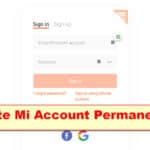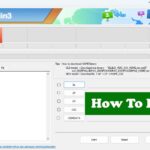Last Updated on February 8, 2023 by XDA Team
You picked up your Xiaomi phone, and the Xiaomi Redmi system has been destroyed notification pop up. I’m sure many of you can get a mini heart attack right on the sport. But insist on going to the hospital you have come to running here to find a solution.

It is common for Xiaomi devices to display the error “the system has been destroyed.“. This error usually occurs when the device cannot boot up properly or when there are some issues with the system files. The good news is that there is a way to fix this problem in a minute. In this article, we are wanna discuss how to fix Xiaomi redmi system has been destroyed issue, so read on.
Here is How To Fix Xiaomi Redmi ”System Has Been Destroyed
If your Xiaomi Redmi device displays the error message “System Has Been Destroyed”, you are likely dealing with a corrupted system file. Fortunately, this issue can usually be 3 methods. Those methods are:
Method 1: You Need to Disable Verity Check
The Android SDK Platform Tools need to be downloaded and extracted on your PC in order to accomplish this. You can now download the Fastboot ROM for your device and extract it anywhere on the computer that is convenient for you. Extract the vbmeta.img file and place it in the platform-tools folder. Connect your device via a USB cable to your PC and force reboot it to the Fastboot Mode. As soon as you have connected the device, open a command prompt window inside the platform-tools folder and type “fastboot -disable-verity -disable-verification flash vbmetavbmeta.img” without quotation marks. The Verity Check will be disabled on your device and you can flash ROMs or install custom software without any issues.
Method 2: Flash the recovery along with the stock boot
To begin, you must download the Android SDK Platform Tools on your PC and the Fastboot ROM for your device. The files vbmeta.img, boot.img, and recovery.img can be copied from the Fastboot ROM folder into the platform tools folder once downloaded and extracted.
Once all these steps are complete, you can use ADB commands to flash each file onto its respective partition. This will ensure that all of your device’s partitions are running on their original firmware and should help resolve any issues that were present before flashing them. It is important to note that this process should only be done if you are experienced with using ADB commands and understand how they work in order to avoid any potential damage to your device or data loss.
Method 3: Flash Fastboot Rom
This can be accomplished by downloading and extracting your device’s Android SDK Platform Tools and the Fastboot ROM. Once the device has been downloaded, it needs to be booted into Fastboot Mode and connected to your computer using a USB cable. Double-click the flash-all.bat file in the Fastboot ROM folder to begin the flashing process.
Once this process is complete, it should have fixed any issues that you were having with your device. This method of flashing a Xiaomi Fastboot ROM is much simpler than using Mi Flash Tool, which can often complicate matters further. Flashing a Fastboot ROM is an effective way to restore or improve your Xiaomi device’s performance. It should be done if none of the other methods has successfully fixed any issues you may have been experiencing.
Frequently Asked Questions
1. What is MIUI repair mode?
Your Redmi device’s recovery mode gives you access to hidden features by performing core functions. Your Redmi phone can be erased or its cache wiping. It offers Fastboot and Bootloader options (if they are available). It’s a useful tool to restore a bricked Xiaomi phone or fix any issues.
2. How do I boot my Redmi into Fastboot mode?
To enter Fastboot mode on your Redmi device, you must hold the Volume Down + Power button simultaneously until you see the Mi logo on the screen. Once you see this, release both buttons, and your device will enter Fastboot mode.
3. How do I flash a Xiaomi Redmi device?
You can flash your Redmi device using the Android SDK Platform Tools, Mi Flash Tool, or by flashing a Fastboot ROM. The process for each method is slightly different, but all involve downloading the necessary files and executing commands to complete the process.
Conclusion
If your Xiaomi Redmi device has been destroyed, you can use the methods described above to restore it. Whether you use the Android SDK Platform Tools, Mi Flash Tool, or flash a Fastboot ROM, you should be able to resolve any issues with your device and get it back up and running in no time. So, the next time you get the Xiaomi redmi system has been destroyed notification, don’t panic; just apply those methods.