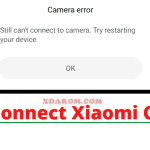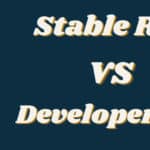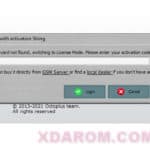Last Updated on May 11, 2023 by XDA Team
The stock ROM from miui is laggy. There is no question about that. This pushes people to flash the existing ROM and install a new custom one.
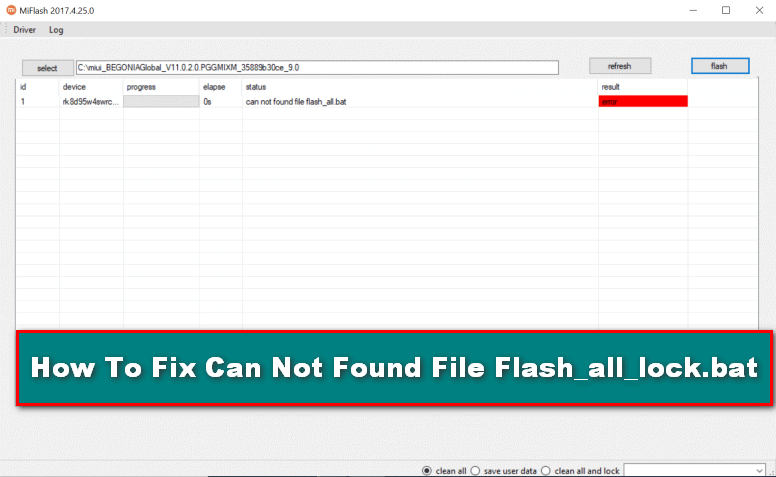
As the bootloader in the Xiaomi devices remains locked, people have to use Mi flash tools to unlock it and use the custom ROMs. However, while unlocking the bootloader using the flash tools, you can have a pop-up like can not Found File Flash_all_lock.bat.
People even tried flashing by fastboot to avoid this problem. But that didn’t help. So to help them, we’re with this guide. Read on if you can…
How To Flash Xiaomi Smartphone Mi Flash Tools
Xiaomi Flash tool is also known as fast boot files to many. This tool is used mainly to recover any lost account or flashing a Xiaomi device.
The Mi flash is an advanced tool that gives you choices of 3 options. So it becomes easy to choose based on your choice. You can flash anything or everything but storage. You can also restrict the tool from flashing the data on your device.
The Xiaomi Mi Flash Tool has a highly supporting interface that allows the user to simply get through. The quick boot firmware is supported, but not OTA.
The Xiaomi Flash Tool.Needs to be installed and run on your PC.
Here’s how To Flash Xiaomi Smartphone Mi Flash Tools-
- First, check all the ROM flashing requirements and see if your device is compatible or not.
- Then download the flashing tool for Mi devices from the above. After that, extract it as well.
- Open the tool and proceed by following the options on the screen.
- Click on the “browse” option and find the “ROM” file that you’ve previously downloaded.
- After that, go to the fastboot mode on your Xiaomi device. To go to the fastboot mode, switch off the phone at first. Now, press the volume down button for around 20 seconds and hold it along the power button.
- As you go to the fast boot mode, you’ve to connect the PC and phone with a USB cable.
- To check if they are appropriately connected, go-to tool interference.
- Now it’s time to select your favorite flashing option. Previously we’ve said that you can choose anyone from the three.
- After choosing, click on “flash” and wait till the software does everything. Don’t interrupt it. It can take a few minutes to flash the Mi device.
- After the process is over, you’ll see a “done” pop-up that will tell you that the flash is over.
- Now, you can restart your Xiaomi device and use it.
Can Not Found File Flash_all.bat: Guide to Solve this Problem.
If the above steps went smoothly, then congratulations. You’re one of the very few people that have done it successfully. But often, we see people complaining about a pop-up like- Can Not Found File Flash_all.bat. So the flashing process stops, and they cannot use the Custom ROMs.
So you might ask, Why Show This Message When Flashing Mi Smartphones? The common reasons are-
- You’ve downloaded the wrong Mi flashing tool
- The device you’re flashing might not be compatible with the File
- Not using the bat files while flashing through fastboot
- If you didn’t flash the official Pie ROM
These are the probable reasons behind showing this error. If you’ve also faced this issue, then you need to check one by one.
So to avoid this kind of hassle, first, you need to find the legit Mi flashing tool file. Use the one that we’ve given a link to. Thoroughly check the device compatibility. You need to use a PC that supports at least Windows XP.
Next, if the above process didn’t work, you can apply the fastboot process. Remember to use the bat files while doing this. Also, flash the pie ROMs that are installed already on your device.
So if you follow the above process and take the necessary precautions, you can find solutions related to this flashing and bat file error.
Conclusion:
Reading this far of the guide will surely help you know how to fix this error. So next time, if you face any error like can not Found File Flash_all_lock.bat while flashing your Mi device, you’ll surely know how to fix this, right?
That’s it about flashing your Mi device and solving the bat file error. Good luck!