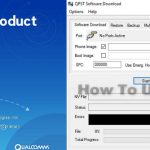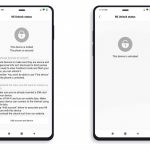Last Updated on March 17, 2023 by XDA Team
Enabling Diag Mode on your Oppo, Xiaomi, Vivo, and Oneplus phone can be handy. It is especially true if you’re a mobile phone technician or developer who needs to diagnose and test your device.

You can use different methods to enable Android DIAG Mode On Oppo, Xiaomi, Vivo, Oneplus phones. The three popular methods to enable Diag mode on these devices include a secret code, ADB commands, and Terminal APK, depending on whether your phone is rooted or not.
Continue reading to learn these different methods, including tips and tricks on checking if the DIAG port is enabled.
What Is DIAG Mode?
DIAG mode is a special mode that enables advanced diagnostic features on Qualcomm devices. It allows users to access low-level system settings, perform advanced tests, and diagnose hardware and software issues.
Mobile phone technicians and developers typically use DIAG mode to troubleshoot and test their devices. It can also read and write device information, back up and restore data, and modify system files.
How To Enable Android DIAG Mode On Oppo, Xiaomi, Vivo, Oneplus Phones
There are several methods to enable DIAG mode on Qualcomm devices. Each method requires different levels of expertise and tools. Here are the 3 popular methods to enable Diag mode on Qualcomm devices.
Method 1: Enable DIAG Mode Using Secret Code (No Root Required)
If you have not rooted your phone, here is how to enable DIAG Port.
- On Xiaomi Phones, simply dial ##13491## in the dialer.
- For OnePlus phones, open the dialer and dial *#801#.
- For Vivo Phones, open the dialer and dial *#558#.
- For Oppo phones, open the dialer app and dial *#9434#.
Once you type this code on your respective phone, a message will pop up on your screen, asking you to enable the DIAG port. Tap on “Yes” to proceed. Your phone will now reboot, and DIAG mode will be enabled.
However, if this method does not work on your phone, you should try the other two below.
Method 2: Enable DIAG Mode From ADB (For Rooted Devices)
This method requires root access to your device and installing ADB and Fastboot drivers on your PC. ADB stands for Android Debug Bridge, a command-line tool that helps you communicate with your device.
Follow these steps to enable DIAG mode on your device from ADB:
Step 1: Install ADB and Fastboot drivers on your PC
- Download the ADB and Fastboot tools from the official Android Developer website or third-party sources.
- Extract the files to a folder on your PC.
- Open the folder and right-click on the space while holding the Shift key.
- Select “Open PowerShell window here” or “Open Command Prompt window here.

Step 2: Enable USB Debugging on your device.
- Go to “Settings” on your device.
- Scroll down and select “About phone.”
- Tap on “Build number” seven times to enable Developer options.Return to the main “Settings” screen and select “Developer options.”
- Scroll down and enable “USB Debugging.”
Step 3: Connect your device to your PC via a USB cable.
Step 4: Open the ADB command prompt on your PC.
Step 5: Type “adb devices” and hit enter to ensure your device is detected.

Step 6: Type “adb shell” to open the device shell.

Step 7: Type the following command to enable Diag mode:
su setprop sys.usb.config diag,adb
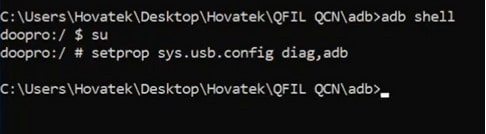
Step 8: Type “exit” to close the shell.
Step 9: Reboot your device.
Step 10: Check if it was successful by opening Device Manager on your PC. Look for the device name, which should now be detected as
“Qualcomm HS-USB Android DIAG 901D.”
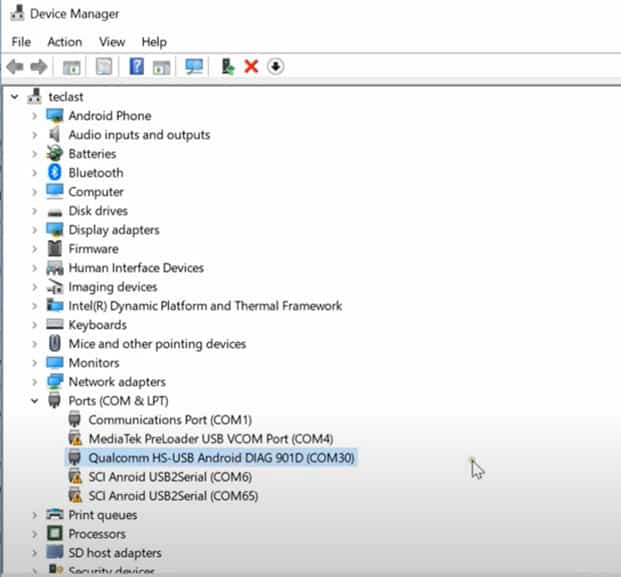
Method 3: Enable DIAG Mode Using Terminal APK (For Rooted Devices)
This method requires root access to your device and installing a Terminal APK. Terminal APK is a command-line tool that allows you to run commands on your Android device.
Follow these steps to enable DIAG mode on your Qualcomm device using Terminal APK:
- Step 1: Download and install the Terminal APK on your device.
- Step 2: Open the Terminal APK and enter the following command:
su
- Step 3: Enter the following command to enable Diag mode:
setprop sys.usb.config diag.adb

- Step 4: Reboot your phone, and DIAG mode will be enabled.
How To Check If DIAG Mode Is Enabled Or Not?
After enabling DIAG mode on your device using any of the above methods, it is essential to check whether it is enabled. There are different methods to check if DIAG mode is enabled or not. Here are some ways to check if DIAG mode is enabled:
Method 1: Using the Engineering Mode app
- Step 1: Download and install the “MTK Engineering Mode” app from Google Play Store.
- Step 2: Open the app and select “MTK Settings”.
- Step 3: Tap on “Hardware testing”.
- Step 4: Scroll to the “Testing” section and select “Phone Information”.
- Step 5: Scroll to the bottom and check if the “Diag Enabled” option is enabled.
Method 2: Using the “Network Signal Guru” app
- Step 1: Download and install the “Network Signal Guru” app from Google Play Store.
- Step 2: Open the app and go to “Settings” > “Modem Settings”.
- Step 3: Check if the “DIAG Protocol” option is enabled.
Method 3: Using the “Terminal Emulator” app
- Step 1: Download and install the “Terminal Emulator” app from Google Play Store.
- Step 2: Open the app and type “su” command to enter into superuser mode.
- Step 3: Type “getprop sys.usb.config” command to check if “diag.adb” option is enabled.
FAQs
Here are a couple more related questions you may be asking now.
Q1: Is it safe to enable DIAG mode on my device?
Enabling Diag mode is safe if you know what you are doing. You should enable DIAG mode only if you are a mobile phone technician or a developer who needs to test and diagnose their devices.
Q2: Can I disable DIAG mode once it is enabled?
Yes, you can disable DIAG mode by reversing the steps you took to enable it. However, disabling DIAG mode may cause some apps to stop working correctly, so it should only be done if you no longer need it.
Conclusion
Now that you know how to enable Android DIAG mode on Oppo, Xiaomi, Vivo, Oneplus phones. It’s important to note that enabling DIAG mode requires advanced technical knowledge. It should only be done by advanced users who know what they are doing.
If you’re uncomfortable making system-level changes to your device, avoiding enabling DIAG mode is best.