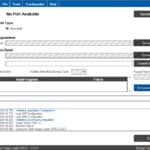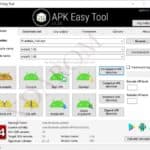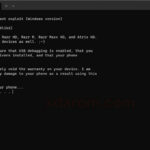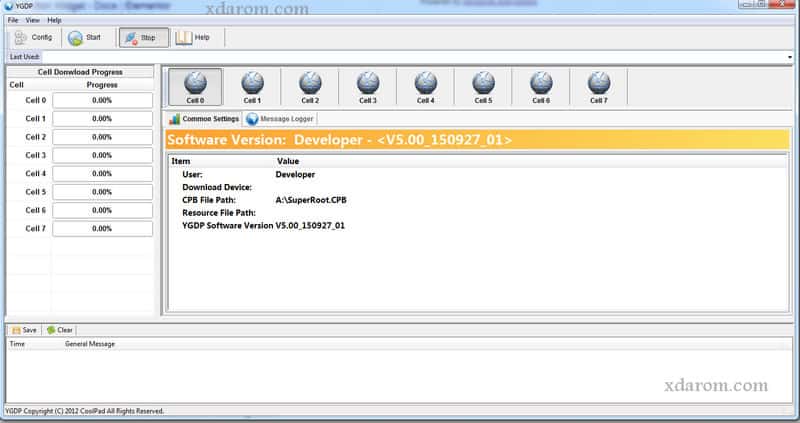On this webpage, we have shared all the latest and oldest versions of YGDP tool. This is a flash tool and it permits you to flash CPB format stock firmware on your device. You can use this flash stock firmware tools on your Smartphone or tablet that has .cpd file extension.
It’s a unique flash tool that you can use any device. You will need it’s the flash tool if your device’s firmware’s file has .cpd. This flash tool is compatible with Windows XP, Windows 7, Windows 8, and Windows 10. Download YGDP flash tool from our webpage and install it on your Windows computer and flash CPB firmware on your device.
Flash Stock Firmware: It enables you to flash stock firmware on your android phone or tablets only CPB Format. Easily install YGDP utility on your computer, and then launch the flash tools. After launching you will be required to enter the password, enter 369 or 9527 default password in the field.
Flash P5337ujk98reResource File: The flash tool allows you to flash the pre-resource file (image) on the Android Device. To flash the Pre-Resource file you have to open YGDP flash tool. To use the Pre-Resource file, click on the configuration link from the flashing menu.
Download YGDP Tool Password
To flash .cpb file extension you have to install the flash tool on your computer. It’s easy to install YGDP flash tool. After installing when you open this tool, it will be asked to enter the tool password.
This flash tool has two default passwords 369 and 9527. Once you insert the password click login in button to enter.
YGDP Tool All Version List
How to Flash CPB Stock firmware using YGDP
- Download the Tool and install it on your PC.
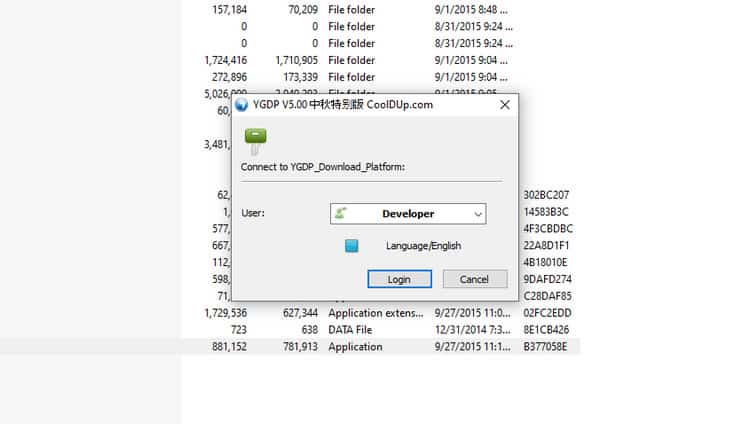
- Open YGDP Flashing Tool.
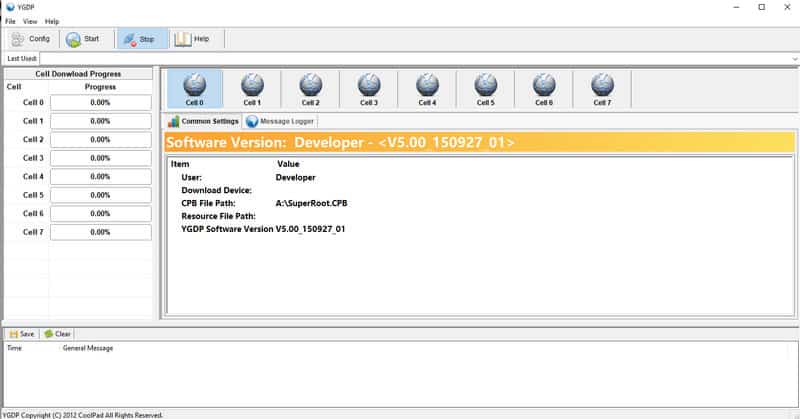
- The Flashing Tool is launched, you have to insert the Password and click on the Login button to enter.
- On the main screen of the Tool, then click on the Config button.
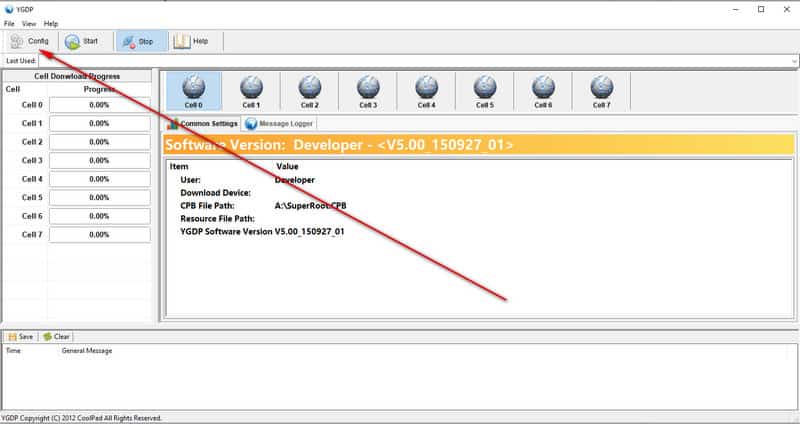
- After then add the CPB firmware (if you want to flash on your device so choice the .cpb firmware that).

- If your file has selected then click on the apply button.

- Please, connect your android device to the computer.
- If your device ready to flash then click the start button to start the flashing process.
- Finally, you will see a green Upgrade Successful pop up after the flashing is completed.
Read More Trending Article: QPST Tool For Qualcomm All Version Download.
Read More Trending Article: Mi Flash Tool Pro All Version Download.

YGDP Tool Drivers
The Tool has developed by cool pad team. Coolpad team is the official provider of this flash tool. If you are facing any problem to use this flash tool, you can contact us or their support team for help.
The YGDP flash tool has used to flash only .cpb stock firmware file. If you try to flash other file extensions, probably it can damage your device. The flash tool has the design for windows, any android phones, and tablets. But you can’t install the tool in Linux, Mac or other OS.
Frequently Asked Questions (FAQs) 1.
1.How do I use YGDP Tool?
At first, open the YGDP tool. Then, tap on the Apply button and, finally, the start button. It will start the flashing of the CPB firmware. You will see a successful message in green color once the flashing is completed.
2. How do I install YGDP Tool?
You must open the YGDP tool on your device at first. Then go to the Config button and then go to the browse button. From there, you will have to locate the .img file that you need to install. Once selected, tap on the Start option to allow the installation process to start.
3. What is a CPB file?
The CPB files refer to the Comicino Studio created files. These are rapid application tools and usable in web, mobile applications, and desktop. So, it saves pages from the user interface containing graphics, texts, and interactive elements.
4. How do I flash a CPB file in UMT?
Install the QGDP tool at first and then open the flashing tool. Then enter the smt, ase, or Password 369 on the screen. Once you click on the login button, you will be redirected to the main QGDP screen. Then find the CPM firmware and tap on the apply button. Connect your device with the computer and tap on the start button. It will start the flashing of the CPB file.
Related posts:
 Qualcomm FRP Tool | Remove FRP Lock Qualcom Devices
Qualcomm FRP Tool | Remove FRP Lock Qualcom Devices
 All In One GSM Cracked Tool Free Download For Windows
All In One GSM Cracked Tool Free Download For Windows
 MamTools V1.0.8 Latest Full Setup 100% Tested Full Free Download
MamTools V1.0.8 Latest Full Setup 100% Tested Full Free Download
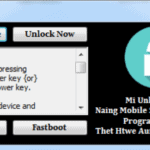 Xiaomi FRP Unlock Tool Download Latest Version 2023
Xiaomi FRP Unlock Tool Download Latest Version 2023
 Oppo Google Account (FRP) Bypass APK Download Free
Oppo Google Account (FRP) Bypass APK Download Free
 Lenovo Flash Tool & Flash Files Download latest version
Lenovo Flash Tool & Flash Files Download latest version
 GSM ADB FRP Tool Download Latest (Updated) 2022
GSM ADB FRP Tool Download Latest (Updated) 2022