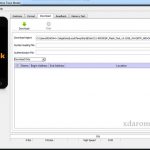Last Updated on September 30, 2019 by XDA Team
Realme is a co-brand of OPPO but they compact lots of features into a device at an affordable price. By the way, to enjoy the features you have to open your smartphone first. But when you are unable to open it because of the pin, password, or FRP lock, it becomes frustrating. No need to worry because we are here to get rid of your frustration. If you are using Realme 2 containing RMX 1809 model number, then, you have come to the right place.

Here, we will guide you on unlocking the pin, password and FRP lock using the Realme 2 (RMX1809) ISP Pinout method. So, sit tight and get comfortable to enjoy the entire process.
How to Reset Realme 2 (RMX1809) Pattern Lock and FRP Lock
Resetting the Realme 2 is an effortless process. You just have to follow our guideline from the start to end carefully. We have organized the process into two parts. In the first part, we will elucidate the hardware part and next, we’ll discuss the software part. You may require some tools on the way and we are about to mention the requirements below. Before that, don’t forget to check out the caution.
Caution: This process requires disassembling the internal body parts of your device. So, it will void any remaining warranty. Also, you have to begin the process with your responsibility. If your phone gets damaged (Although the chances are very low), we will not be responsible. Now, you may proceed to follow the guideline.
> Requirements
- A phone opening toolkit
- Jumpers (4-6) pieces
- A UFI box
- USB cable
- Working Laptop or Computer
- A desk

Part 1 (Hardware)
- Turn off your phone.
- Put out the rear case of your device.
- Now, start to disassemble your motherboard using the toolkit.
- Take the motherboard away and disconnect the camera and battery connection as well as the fingerprint sensor.
- It is time to locate the CMD, CLK, DAT 0 and VCCQ pin on the motherboard.
- Now, connect jumpers between the UFI box adapter and the motherboard. (You have to solder the jumpers to the exact pin of the adapter and the motherboard while making a connection)
- Then, put the motherboard back in the phone and joint it to the battery.
- Put a USB cable on your phone and connect it to the computer.
> Check Out: Latest OPPO Customer Service Tool
Part 2 (Software)
- In the first step, you have to install the Realme 2 USB driver on your computer. (ignore if previously installed)
- Next, run the UFI box software on the computer.
- Now, go under the IDENTIFY EMMC. From the Bus Width drop-down menu, select 1 bit and from clock select 1MHZ.
- Then, click on the Identify eMMC It will identify your device.
- In this step, you have to go to the User Partition tab. From there go to the firestorm icon and click on it. Now, from the list of options select Factory reset.
- Wait for a while to complete the process.
- Plug the USB cable along with the jumpers and assemble your phone back to its previous condition.
- Turn on your device. Enjoy.
https://www.youtube.com/watch?v=4SkUU_XKVWM
Realme 2 (RMX1809) Firmware
You may not need the Realme 2 (RMX 1809) firmware for this method. Still, we to have it in your bucket because it can save your phone from getting dead.
Conclusion
Thank you for coming all the way down. I hope you have enjoyed the Realme 2 (RMX1809) Pattern, Password, and FRP Lock Remove/Reset Guideline. So, let us know, whether you can implement it or not. In fact, if you face any issue, you can ask us too. Don’t forget to share this guide with your friends and family. Stay tuned for the latest updates. Take care and spread the goodness.