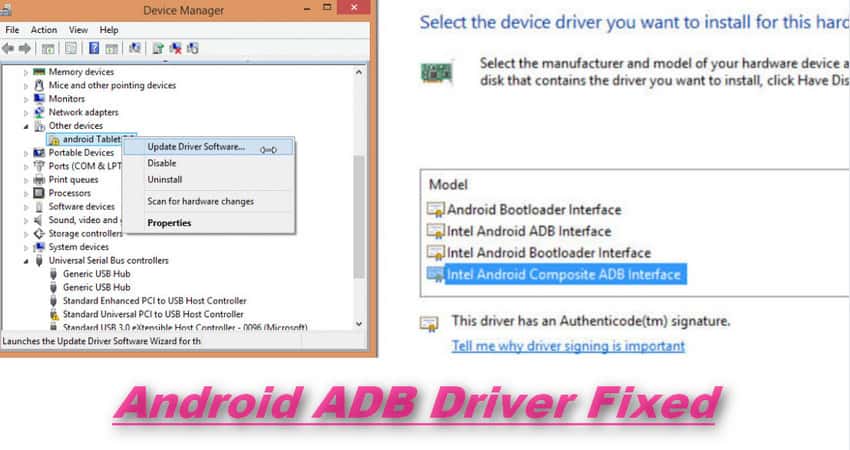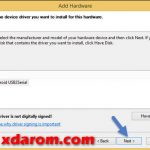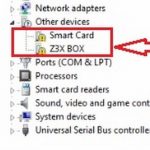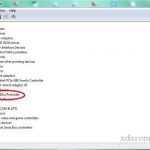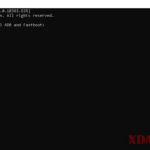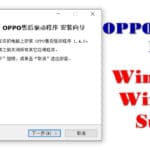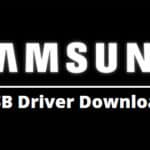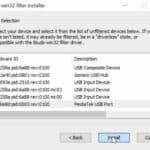Last Updated on June 6, 2024 by XDA Team
re you looking to know how to download and install Android ADB Driver? If yes, you have come to the right place. In this post, we will guide you to show how to download and install ADB Driver for Windows. However, if you do not know what Android ADB Driver is and what advantages and features it offers, we are going to get those topics covered too. Keep reading until the end of this post for a complete guideline.
What is Android ADB Driver
Well, ADB stands for Android Debug Bridge. With an ADB Driver, you can perform many advanced tasks on your Android that you could not do without it. The users of ADB know the advantages and use of ADB very well. It is possible to side-load apps that you usually cannot get from the Google Play Store. You can also employ ADB to help you record the display of your Android device via your computer. To simply speak, ADB is a command-line tool that helps users to control their Android devices from their Windows PC. What you all need are ADB drivers installed and a standard USB cable to connect your device to the PC.
How to Install Android ADB driver Fastboot for Windows 10?
To install ADB driver on your PC, you are required to go under certain process. If you do not follow the process, you cannot install Android ADB Interface driver and have the benefits. Well, here are the four steps you need to go through to install ADB driver Intsaller for Windows 10.
- Check if your PC has an ADB driver installed already.
- Download the Android ADB driver file from the right source.
- Activate the ‘USB Debugging’ feature on your Android.
- Open Device manager and complete installation of the Android ADB driver.
We are going to discuss all these four steps now to make things easier for you. Follow these steps to properly set up the ADB correctly.

Android ADB Driver Download: Mirror Link 1 | Mirror Link 2
Step-1: Check if your PC has an ADB driver installed already.
You should not do anything before knowing whether your PC has got an ADB driver installed or not already. If you have Chrome Browser on your PC, you can be certain about this case with a little test. To perform this test, follow these steps:
- Connect your device to your computer using a USB cable.
- Open Google Chrome Browser
- Go to the URL bar and type “chrome://inspect” (without quotes). Then press Enter.
If you see no information about your device, then it means that you do not have ADB driver installed. If you can see information about your Android device, then it can be said that you already have ADB driver installed on your computer.
Step-2: Download the Android ADB Latest driver file from the right source.
If you do not have ADB driver installed on your computer, you have to get the file at first. Usually, the manufacturer of your device will provide you with the ADB driver file. You can go to the official website of your Android manufacturer and download the installation file.
However, you can also try the ‘Universal ADB driver’ file provided by Google. This ADB is easy to install and supports almost every device. Universal ADB driver will show the manufacturer’s name and model number of the device after auto-detection.
To download the latest version of Universal Android ADB by Google, click on the following link:
Step-3: Activate the ‘USB Debugging’ feature on your Android.
Now, if you have completed downloading the ADB driver file, it is time to enable USB Debugging in your Android device. Enabling USB Debugging will let you enjoy the fullest of ADB Driver. Note that, for Android version 4.2 and above, ‘Enable USB Debugging’ function may remain hidden. However, follow the steps below to find and enable it:
- Go to Settings of your Android.
- Scroll down to the end of the settings menu. Here, you will either find ‘About’ or ‘About Phone’ option. Look for the ‘Build Number’ option. Click on it seven times consecutively.
- Don’t forget to set the toggle of your developer options ‘On’.
- Now, Explore the Debugging option and Enable USB Debugging.
- Connect your Android device with the computer now. You will get a message asking “Allow USB Debugging?” Choose ‘Always allow from this computer’ and then tap on OK.
You Can Also Download: Miracle Box Driver Installation 1.00
Step-4: Open Device manager and complete installation of the Android ADB driver.
This is the final stage of the installation of the Universal ADB driver. Here you have to open the Device Manager to complete the task fully. Follow the steps below:
- Connect your device to your PC
- Press Windows Key+ R on your keyboard to open Run dialog box
- To open the Device Manager quickly, just type ‘devmgmt.msc’ on the Run dialog box. Press Enter. This will open your Device Manager.
- Find your Android device.
- Right-click the mouse on it. Find and select ‘Properties’ from the options. You may see a yellow warning beside your Android device in case the driver is not installed properly.
- Go to the Driver tab and click on ‘Update Driver’.
- You will see a new window pop-up. From the available options, select ‘Browse my computer for driver software’ option.
- Click on Browse and search for the ADB Driver that you have already downloaded. Now select the ADB driver file. Your Device Manager will now start installing the ADB driver automatically. When you are done, you are ready to use the full functionality of the Android ADB Installer.
However, many users ask about how to uninstall the driver. Note that, the uninstalling of the ADB driver can also be done with Device Manager. Just make sure to follow the first four steps that we have shown just now and then select ‘Uninstall Device’ and you are done.
Frequently Asked Questions (FAQs)
1. What is the ADB driver for Android?
ADB stands for Android Debug Bridge. It is included in the smartphones’ Google Android SDK and supports command-line utility. You can perform various Android tricks with the ADK driver installed in Windows.
2.How do I download ADB drivers on Android?
You can download the ADV drivers from their official site in a zip or compressed file. It will fit all sorts of Windows drivers to help you debug the Android devices.
3.How to use a universal ADB driver?
When you have enabled the Debugging option, connect your smartphone device with the Windows PC. Extract the universal ADB driver in the PC. When you launch the driver, it will detect the smartphone automatically. Now you can use it.
4.How do I know if the ADB driver is installed?
Carefully type the chrome://inspect words on your Google Chrome URL bar. You should see your device name if the ADB driver is installed correctly. But if it isn’t installed appropriately, the test will fail.
Final Words
We hope that by following this post, you will be able to download and install Android ADB Driver For PC for Windows 7,8,8.1 and 10. However, do not forget to follow all the steps mentioned above to avoid any issues.