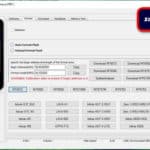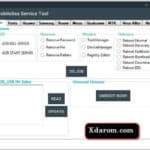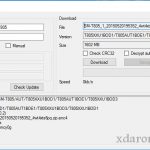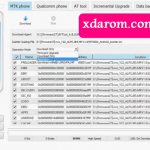Last Updated on March 26, 2022 by XDA Team
A couple of days ago a new amazing application came out: AROMA File Manager, a file manager for the recovery. I am aware that with this first sentence, more than half of the readers will be lost or will not understand one of the words. But personally, I think that these types of articles are necessary for different reasons. One that the application itself is very interesting. Second, that by reading these things you learn a lot and third, that one of the strengths of Android is that you can do these things. I assure you that you will never see anything similar to this in the other OS. So let’s go to it.
The File Manager is not an application. It is a zip package that can be flashed that once filled with TWRP, Philz or CWM Recovery loads the File Manager. It comes with a user-friendly interface that is similar to other available File Manager applications, but the only difference is that it operates in Recovery Mode.
Aroma File Manager 1.91 Download from here
It is useful in situations where you have forgotten the lock pattern and simply want to delete it. As the system files can be edited from the Recovery Mode, it is possible to delete the Phone lock key and restore the phone lock screen to the default. For example, Slide to unlock. Use Aroma File Manager Pattern Unlock to remove phone lock.
It provides basic functions of a File Manager and can perform operations such as copy, cut, delete, create folders or files, etc. It also comes with a built-in terminal that can be used to execute Linux commands from Recovery.
AROMA Installer and AROMA Launcher
The geeks of the ROMs like me will know that recently there is a ROM installer. It created in an open source way precisely by the same people. We are talking about today and under the name of AROMA Installer. This installer of ROMs, unlike all the previous ones, allows us to install ROMs with a very nice graphical interface. Here you have Aroma File Manager TWRP.
What does it look like? Well, it’s great. And logically, facing the user is much friendlier. Surely many of you could tell me that with such an interface maybe you dare to install a ROM. It is that the green letters on a black background are very scary people. Well, one of the people in charge of this open source project now presents us.
[su_box title=”Aroma File Manager Installation Aborted” box_color=”#203e22″ radius=”20″]Arom FIle Manager Problem Fixed Here[/su_box]
Aroma File Manager Stock Recovery
It is a file manager installed in the Recovery. Here is the grace. Previously, once we were in the recovery, we could not manage in any way the content of our SD or internal memory. With AROMA TWRP we will be able to manage our files from the recovery perfectly. Copy, paste, cut, delete, create folders, and move. All managed through an exquisite graphics interface.
Requirements
- An Android device with Clockwork Mod recovery or any custom recovery installed.
- Download the AROMA file manager package here (size: 1.32 MB).
- Backup all the personal data of the phone to make sure you have a copy of your data. For example, contacts, SMS, MMS, Internet settings, Wi-Fi passwords, and the like.In case, the procedure in this guide will erase this data.
- For backup tips, check our guides on how to synchronize your data to the cloud and how to create local backups of mobile data.
- Maintain a battery charge of 70% or more to make sure you have enough energy for the entire procedure.
What’s the use?
The first interesting use is that you can manage the files on your phone just before changing ROM. For a reason X, you cannot turn on the phone completely. You can only access the recovery menu. With this application, you can make the changes what you want the other implicit function is that it is all much more beautiful. And yes, although it seems a lie, it is true. What I was saying before if we decorate the root process with graphical interfaces as cool as this one. I assure you that many people will lose their fear of becoming root and changing ROMs.
How does it work?
This File Manager has been successfully tested on HTC Desire Z running Recovery Clockwork Mod (v5.0.2.7). While the application works almost perfectly with most of its features, it does not always allow you to take a look at the selected folder’s details. What this means is that we can say if the application allows to modify the R / W privileges for the required folders or not.
Hopefully, said bug would be removed by the time the app debuts in the Google Play Store, officially. Apart from that, the file manager can be cited as a well-finished product that can suffice adequately for your pre-boot file management needs on an Android device. Click on the link below to go to the page of the XDA-Developers forum application from where you can review the application’s list of features in detail. Aroma File Manager Pattern Unlock Download for removing phone lock of your Android device.

How to install Aroma File Manager ?
Step 1: Download the Aroma File Manager zip-able package from the link (below).
Step 2: Copy the zip back to the internal storage of your device and make sure you do not copy it into any folder.
Step 3: Start your device in the Recovery Mode.
Step 4: from the Recovery Mode, choose Install or Install Zip from the SD card and choose the Aroma zip package. See how to install zip packages through CWM / TWRP recovery here.
Step 5: Now the File Manager must load, and you can perform your task. Then you put it in the SD of your phone, restart in recovery mode (no need to be root) and install the zip that you have gone before. The installation process will start, and you can enjoy the application.
Frequently Asked Questions (FAQs)
1.How do I install the Aroma file manager?
You need a custom recovery such as TWRP to enable the Aroma and its installation. Once you have the custom recovery, you can proceed with the installation. Download the ZIP package and locate the “aromafm-1.00-120512-002.zip file” file properly in the device’s root. Use the Recovery Mode to reboot the phone. Select the zip file from the SD card and tap ‘Yes’ to initiate the installation procedure.
2.How do I unlock my phone with Aroma file manager?
Once you have installed the Aroma file manager, go to your device’s recovery mode and flash the Aroma zip file. After flashing, you will see the recovery file. Then, from the Settings function, choose the Automount option and exit the Aroma manager. Finally, flash the zip file again. Locate and delete the ‘gesture.key’ file. When you next reboot the device, it will ask for a new lock pattern.
3.How do I use TWRP file manager?
Install the TWRP file manager from the Google Play Store. Then, enable the ‘Run with root permissions’ option and tap on the TWRP flash. Find your device from the options. After that, download and save the latest TWRP image in the phone’s internal memory. Flash the selected file and locate the right image. Finally, tap on the Flash to Recovery mode and complete the action.
4.How do I flash a zip file?
Boot your device into recovery mode. From the recovery, create the Nandroid backup. After a factory reset, confirm the wipe option. Finally, install the zip file and reboot your device again. From the primary recovery mode, choose and reboot your device with the System option.
Final thought,
How would you like to forget the sometimes confusing menus that are in the Recovery of your mobile? Be able to access the units and folders of your terminal without having to start it? This way you can move, copy, rename or do the same as from a similar program launched as an application from your desktop. Its operation is 100% tactile and visually very attractive since it also allows you to customize your appearance through several different themes and sources. And that’s it; I hope you liked Aroma File Manager.