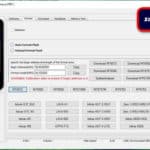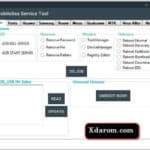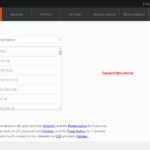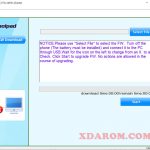Last Updated on March 1, 2024 by XDA Team
Do you want to transform your Oppo, Realme, or Oneplus phone into a One Time Password (OTP) generation device? Auth Token Decrypt Tool is a powerful application that allows you to decrypt authentication tokens and access secured services or applications by bypassing authentication measures. In this article, I will walk you through how to download, install, and use this software on your Oppo, Realme, or Oneplus mobile. Let’s dive in!

What is Realme Auth Token Decrypt Tool?
Realme Auth Token Decrypt Tool is a powerful app that enables Android users to decrypt batch or single HID hard tokens and system tweaks by decrypting authentication tokens, facilitating enhanced control and personalization.
OTP Generator
Instead of using hardware tokens, Auth Token Decrypt Tool allows you to turn your Realme mobile into one one-time password generation device. It will ensure enhanced security and mitigate the vulnerabilities associated with software-based solutions.
Support for Provisioning Tokens
Realme Auth Token Decrypt Tool enables users to generate provisioning tokens using the QR codesandKeyUriFormat. It offers easier integration with two-factor authentication apps. Alternatively, you can manually create the tokens.
Stop Unauthorized Access
Do you want to stop unauthorized access while generating the software tokens? Oneplus Auth Token Decrypt Tool is a perfect application that sets up a secure PIN to avoid unauthorized access.
Compatible with HOTP and TOTP
Auth Token Decrypt Tool is compatible with both HMAC-based one-time passwords (HOTP) and Time-based one-time passwords (TOTP). Android users can use this multi-purpose tool to generate Event Tokens and Time Tokens.
Download the Realme Auth Token Decrypt Tool
Before downloading the Auth Token Decrypt Tool on your laptop or PC, make sure to keep backup data from your Android device. It must have at least 50% charge. The following are the two links to download this software.
- Download Link 01: Realme Auth Token Decrypt Tool
- Download Link 02: Oppo Auth Token Decrypt Tool
How to Install OPPO Realme Oneplus Auth Token Decrypt Tool
Step: 01) After downloading the file from the above-mentioned link, click on the “EXE” file to start the installation procedure.
Step: 02) Then, tap on the “Next” button and select the destination where you want to install the file. You can choose another drive apart from the usual C drive.
Step: 03) After choosing the installation destination, tap on the install button.
Step: 04) Wait for a while until the installation is completed. Finally, click on the Finish icon and launch the application on your PC or laptop.
How To Enable Diag Port With Decrypt Token Number
Step: 01) Visit the Settings panel from your Oppo, Realme, or Oneplus mobile. Scroll a little down and select the System option.
Step: 02) Now, press the Build Number options several times until you see the Developer options. Turn on the USB Debugging mode.
Step: 03) Then, navigate to the Search section from your PC or laptop. It is located next to the start button. Type Device Manager and press the Enter key.
Step: 04) Once the Menu appears, tap on the Show hidden devices. Expand the Network adapters list and turn off all the Ethernet adapters by right-clicking on each. But keep on the WiFi adapter.
Step: 05) Afterward, click on the Action section and choose the “Add legacy hardware” option from the dropdown list. Tap on the Next icon from the popup window.
Step: 06) Choose the “Install the hardware (Advanced)” option located at the second and tap on the Next icon.
Step: 07) Next, Hit the “Network adapters” option and press the Next button. Select the “Microsoft” option from the left, followed by the KM-TEST loopback adapter from the right panel.
Step: 08) Wait for a few seconds until the system adds the hardware. Tap on the Finish icon once it is added.
Also Download: msm download tool for realme and oppo
Step: 09) Tap on the “Network Adapters” option and double-click on the “Microsoft KM-TEST loopback Adapter.
Step: 10) A pop-up window will appear from the right side. Choose the Advanced panel, followed by Network Address. Now, navigate to the value box and type “704D7B61ABCD.” Tap on the OK icon.
Step: 11) Next, download the OPPO unlock tool from this link and unzip the file into a particular folder. Also, Download and install a hex editor app on your PC or laptop to edit files on a low-level basis
Step: 12) Then, launch the Hex Editor app. Navigate to the folder where you have unzipped all the files of Oppo Free Unlock. Tap on the Sec5 file and drag and drop it to the Hex Editor File area.
Step: 13) Search the 0032BF90 offset value and replace the first 00 to 01. Save the file using the Control+S button.
Step: 14) Grab a USB cable to connect your Oppo, Realme, or Oneplus phone to your PC or laptop. Make sure to choose the MTP mode from your smartphone.
Step: 15) Again, double-tap on the Sec5.exe file and press the unlock icon. Wait for a while until the process is completed.
Step: 16) Once it is done, a serial ID will be shown on the left side and OK text on the right side. Hit the stop unlocking button immediately and shut down the app.
Step: 17) Navigate to the Dial app from your phone and type *#9434#. The screen will show a successful decryption for the APP. LOG, and ADB. Also, you will see imported successful text for the KEY section.
Step: 18) Next, type *#649010# to turn on the Engineer Mode. If the system asks for a confirmation code, type 6776. That’s it. You have successfully enabled the diag port on your device.
Final Words
Auth Token Decrypt Tool is a versatile app to decrypt batch or single HID hard tokens on your Oppo, Realme, or Oneplus phone. But remember, this software will configure the system of your phone. It may void the official warranty of your phone. Hence, it is your choice whether you want to use this third-party app or not.