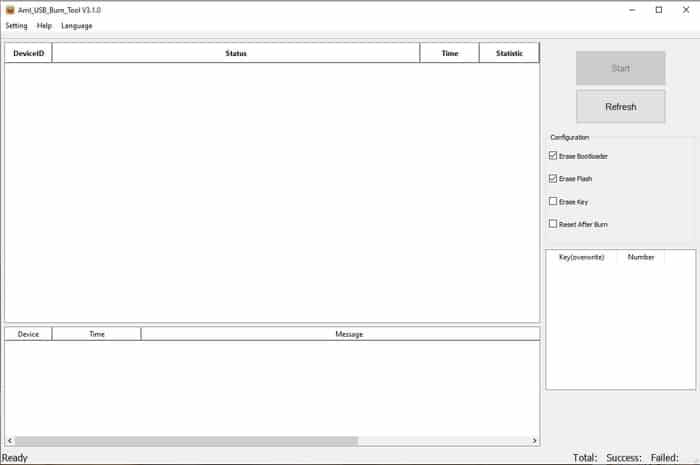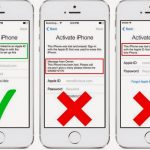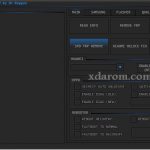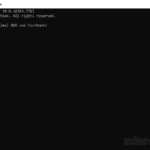Last Updated on March 26, 2022 by XDA Team
Today, many companies are making it easy for their customers to update the firmware of their devices. While the process is quite easy for most people, it doesn’t work like that every single day.
That’s why you need a reliable option that’ll help you to upgrade the firmware that you need without any hassle. It is here that the Amlogic USB Burning Tool comes in.
What is USB Burning Tool?
The Amlogic USB Burning Tool as it is commonly known is a small tool that’s designed for use with the Windows Computer. The tool allows the user to flash stock firmware on their devices or PC quickly and to install other updated versions.
This burning tool for the USB will work best on devices that are again powered by the Amlogic Chipset.
One thing that I must mention is that using this tool is pretty simple. However, there are several things that you must learn about the tool before you can use it. It is these tips that I am going to give you next.
Features of Amlogic USB Burning Tool
First, the burning tool comes in several other versions. Even so, these versions have many features that will work to your advantage. The latest version contains all the features that I am about to show you.
Installer
The first feature that this tool comes with is an installer application. The installer facilitates you with a way to install your application on the computer before you can actually make you are of it. The installer is automated, and you don’t have to worry about it.
In case there is a place that doesn’t have an automated process, you can simply follow the instruction on the screen to have a successful installation process.
Flash Firmware
The next feature of the burning tool is the flash firmware. This feature is very crucial to the operation of the USB burning tool.
It is the main feature that’ll support you to ensure that you flash the stock firmware on your mobile device if your device runs on the Amlogic Chipset.
The firmware should be loaded by clicking on the “FILE” and “Importing Image” before you can work on your mobile phone.
Adjustable Grid
The main grid of the USB burning tool can also be adjusted. You can follow it through directly from “view” to “select menu” without passing through many steps. In addition to that, the grid can also several other things, including:
- Time
- Progress
- Statistic
- Device ID
Languages
The tool again comes with multiple languages. Any user can, therefore, choose a language that’s suitable for their use. Make sure that you follow the language that you understand best (preferably your first language).
Other Configurations
Finally, under the features, this tool has several other cool configuration options. These options include the following:
- Reset After Success
- Erase Bootloader
- Overwrite Key
- Erase Flash
Some of the options are also very detailed. A good example is the Erase Flash Support that has four other subcategories, namely:
- Force Erase
- Force Erase All
- Normal Erase
- Erase All
It is because of these features that the USB burning tool is a darling of many. They find it comprehensive and quite a tool that’ll serve their needs. More importantly, it is also a tool that will keep your device performing at 100%.
USB Burning Tool Version List
There are several versions to the USB Burning Tool. I will list all the versions, including the latest one.
Amlogic_USB_Burning_Tool_v1.2.8.0817
Amlogic_USB_Burning_Tool_v1.6.2.2
Amlogic_USB_Burning_Tool_v1.6.2.0128
Amlogic_USB_Burning_Tool_v1.6.28
Amlogic_USB_Burning_Tool_v1.6.31
Amlogic_USB_Burning_Tool_v2.0.0.140211
Amlogic_USB_Burning_Tool_v2.0.0.140306
Amlogic_USB_Burning_Tool_v2.0.1
Amlogic_USB_Burning_Tool_v2.0.2
Amlogic_USB_Burning_Tool_v2.0.4.3
Amlogic_USB_Burning_Tool_v2.0.5.6
Amlogic_USB_Burning_Tool_v2.0.5.15
Amlogic_USB_Burning_Tool_v2.0.6.1
Amlogic_USB_Burning_Tool_v2.0.7.2
Amlogic_USB_Burning_Tool_v2.0.7
Amlogic_USB_Burning_Tool_v2.0.8
Amlogic_USB_Burning_Tool_v2.0.9
Amlogic_USB_Burning_Tool_v2.1.0
Amlogic_USB_Burning_Tool_v2.1.2
Amlogic_USB_Burning_Tool_v2.1.3
Amlogic_USB_Burning_Tool_v2.1.6.5
Amlogic_USB_Burning_Tool_v2.1.6.8
Amlogic_USB_Burning_Tool_v2.1.6
Amlogic_USB_Burning_Tool_v2.1.7.0
Amlogic_USB_Burning_Tool_v2.1.7.1
Amlogic_USB_Burning_Tool_v2.1.7.3
Amlogic_USB_Burning_Tool_v2.1.9
Amlogic_USB_Burning_Tool_v2.2.0
Amlogic_USB_Burning_Tool_v3.1.0
How to Install USB Burning Tool
Like I mentioned, downloading and installing the Amlogic USB Burning Tool is rather simple. You can do it by following this step by step guide.
- Download the latest Amlogic burning tool
- Extract the files downloaded to your PC
- Click on the InstallDriver.exe from the located folder
- Allow the tool to install
- Click on the USB_Burning_Tool.exe.
- Access the language to change it (English)
- Connect the device in the recovery mode to your PC
- Now click on “Import image.”
- Click on start
- Allow the process to complete to successfully your device
The process above sums up how to use the Amlogic USB Burning Tool Download to install the tool and use it in your PC. It is simple, and with a good PC will hardly take so much of your time.
Conclusion
Using the USB Burning Tool Latest version is the best when you want to go with this tool. Even so, you must install it first before you can use it on your PC. Make sure that you have followed the right process to avoid any hitches in the future.