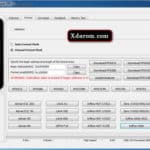Last Updated on November 21, 2022 by XDA Team
Smartphone users sometimes reset their devices for various reasons. But some of them forget to remove their current account from the setting. If they don’t remember the account details, they can’t use the phone smoothly due to the FRP lock that involves Google account verification.

Is your Samsung J7 Pro become having an FRP lock? Wondering how to bypass the Google account verification? Don’t worry! You can tackle this problem using the correct Samsung J7 Pro FRP file. But knowing the right approach is the key. Keep scrolling till the end!
Why Is It Necessary To Bypass The FRP Lock?
The key reason smartphones have FRP lock is to protect your data from thieves. Suppose a thief steals your phone. Your device has a pattern lock or passcode.
He may try to reset the phone due to inaccessibility. But it will automatically turn on the FRP lock. He needs to sign in with the previously synced Google Account.
But it can happen for the actual users of the phones too. You may have lost access to your current Google account or forgotten the password of the Gmail ID.
In such a case, bypassing the FRP lock to override the system is possible. Software developers have developed many apps to overcome this problem.
How to Bypass the FRP lock on Samsung J7 Pro?
Removing the FRP lock on your Samsung J7 Pro requires first installing the FRP file on your computer to bypass the FRP lock. Also, making the device usable requires overriding the system. The following are steps you need to go through to tackle the problem.
Part 1: Installing and bypassing the Samsung Phone
Step: 1) First, turn on your Samsung J7 Pro handset.
Step: 2) Press the start icon, followed by the Next option.
Step: 3) Connect your Samsung device to a Wireless network.
Step: 4) Open a new tab from your computer browser and enter the below-mentioned link.
Link 01: Samsung J7 Pro FRP file
Link 02: Samsung J7 Pro FRP file
Step: 5) After downloading the zip file, unzip the file using 7-Zip, WinZip, or Winrar to a particular folder.
Step: 6) Find the “Exe” file and tap on it twice to install it.
Step: 7) Wait for a while unit it is fully installed.
Step: 8) Choose the Exit option once the installation is completed.
Step: 9) Scroll to your Desktop screen and Tap on the newly installed app.
Step: 10) Several options will be visible from the top section. Click on the “Bypass FRP” option from the top menu list.
Step: 11) A new window will come. Tap on the “Disable Driver signature”| from the bottom section.
Step: 12) Your computer will be restarted. Open the same app again.
Step: 13) Grab a USB cable to connect your Android device to the PC.
Step: 14) Select the “Bypass FRP” option from the top section. |
Step: 15) Press the “Scan” option below the “Bypass FRP.” “Samsung Mobile USB Modem” will be visible on the screen.
Step: 16) Finally, tap on the “Bypass FRP” option and start the bypassing procedure. Wait until it is finished.
Also Read: Samsung FRP Tool Pro 2022
Part 2: Removing the FRP Lock from the Phone
Step: 1) Check your Android device. You will be redirected to a pop-up window. Click on the “View” option. You will be redirected to YouTube, followed by Chrome Browser.
Step: 2) Now, type this link on the URL box and press enter.
Step: 3) Visit the “FRP bypass APK” and click on the “Open FRP APPS” option.
Step: 4) When a new window appears, choose “Open Samsung Galaxy Store” to launch the app.
Step: 5) Mark Agree option, and press the Agree button.
Step: 6) Click on the Update option if the system is redirected to any Update.
Step: 7) You will be redirected to the Samsung Internet browser after completing the update.
Step: 8) Choose “Open Samsung Galaxy Store” to launch the application and type “Hidden Settings for Android” in the search box.
Step: 9) Install the app and open it.
Step: 10) Click on the search box and enter “Screen Lock” using the keyboard.
Step: 11) Tap on “Choose Screen Lock” from the search list and have the accessibility to unlock the device.
Step: 12) Mark the “Do not Require” option and Choose your preferred pattern based on your preference. But make sure to remember it cautiously.
Step: 13) Confirm the pattern and do it several times.
Step: 14) Now, tap on the blue arrow icon. Then, enter the pattern you entered earlier.
Step: 15) Press the “Skip” option as you don’t remember your old Gmail ID. Now, you have successfully bypassed your Samsung JP Pro device.
Final Thought
Did it look like a hassle to bypass the Samsung J7 Pro FRP lock? Surely not! You just need to follow the right procedure.
Make sure to backup your data on your PC to avoid losing any important files. Also, remember that it is third-party software, which may violate the warranty policy of your device/