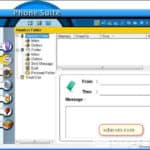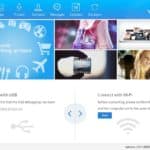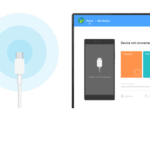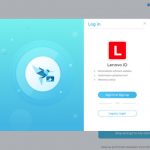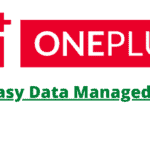Last Updated on January 21, 2022 by XDA Team
Do you have a Wiko device? If yes, you can use the Wiko PC Suite and Mobile File Manager software on your computer to transfer data and format the device.

If you already have the old Wiko PC Suite software, updating it is necessary for better compatibility and use of many latest features.
In this post, we will tell you how to download, install, and use the latest Wiko PC Suite application on your computer step-by-step. Let’s move forward!
What is Wiko PC Suite?
A Wiko PC suite is a helpful software to connect your Wiko device to your computer and transfer data among them. Additionally, you can backup and restore various files, messages, calendars, and contacts. Copying or transferring pictures, videos and music are also possible. The software allows you to control data and files from your PC. You can also remove unnecessary files of your Wiko device from the computer.
Maintaining external and even internal file systems appears easy-going too. Overall, it’s a great free tool for Wiko users.
Features of Wiko PC Suite
Wiko PC Suite has some handy features that make it an excellent alternative for paid applications. Here are some essential features of this software.
- Data Transfer
By using the Wiko PC Suite and Mobile File Manager software, you can transfer data from your Wiko device to PC and PC to Wiko device.
- Formatting the Device
If you want to format the external or internal memory of your Wiko device, you can also do it using this app.
- Remove Unnecessary Files
Is your Wiko smartphone have a lot of unnecessary files that you’re failing to delete from your phone? If yes, you can utilize the Wiko PC Suite to get rid of these unneeded files.
- Free and No Ads
Even though Wiko PC Suite is a completely free application, you don’t have to take the hassles of annoying ads. Thus, you can use the application peacefully without any unwanted ads.
Download Wiko PC Suite for Windows
Downloading the Wiko PC Suite requires you to follow some simple steps. Here are the steps you need to follow for the Wiko Software download.
- At first, you need to download the Wiko USB drivers for Windows. Unless you download it, you can’t install the Wiko PC Suite.
- Then, you should install the Wiko PC Suite from this link. Then go to the download location.
- Since it’s a zip file, you have to unzip it using Winrar or any similar software.
- After extracting the file in a particular folder or new folder, click on the “.exe” file to install it. Choose a destination where you want to keep the temporary and permanent data of the file.
- Now, follow the instructions written on the screen and keep pressing Next several times. Finally, it will be installed. Once it’s installed, you can launch it.
Also Read:
Download Redmi PC Suite For Windows
How to Use Wiko PC Suite
So, you have successfully downloaded and installed the application. Now, it’s time to use it. Here’re the steps to follow.
- After installing the Wiko PC Suite successfully, you need to use a USB cable to connect your Wiko device to the PC.
- Select “USB charging” or “Connected as…” from your Wiko device to permit the software to access your device.
- Then choose “Transfer files” or “Media device (MTP)” from the next screen.
- Now, open the application, and you will see your device is successfully connected.
- You can now do various tasks from the software, which we have already mentioned.
Final Words
Wiko PC Suite And Mobile File Manager is a handy software to copy or transfer data and files from your Wiko device to your Windows PC. Since the software is compatible to use with Windows XP, Windows 7, Windows 8, Windows 8.1, and Windows 10 in 32bit and 64bit, you are not supposed to face difficulty installing it.
This software is pretty helpful when you have recently purchased a new Wiko device. So, you can copy the files to your computer and then transfer them to the new device from the PC. Since the application works smoothly, you can transfer files quickly and conveniently.