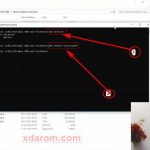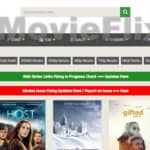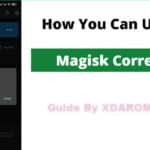Last Updated on September 14, 2024 by XDA Team
Did you recently upgrade to the latest Android versions, such as Android 12, 13, or 14, on your OnePlus device? It may sometimes cause issues like battery draining, continuous apps crashing, slow system performance, etc. One of the best solutions is downgrading to previous Android versions, such as Android 10. However, you need the OnePlus Local Update APK to downgrade to an older Android OS. This article will guide you on downloading, installing, and using this software on your OnePlus phone.
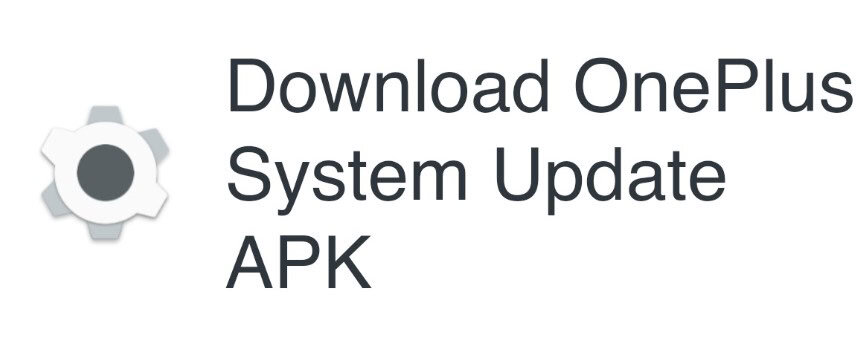
Download The Latest Version of the MSM Tool
Using the MSM tool on your OnePlus device is necessary to flash stock the firmware package associated with your device and reset the phone. Plus, if your bootloader is unlocked, it will relock it. The following are the links to download MSM Tool for OnePlus devices.
- Download Link 01: MSM Tool 5.0.15
- Download Link 02: MSM Tool 4.0.58
Download OnePlus Local Update APK (GLO Version)
You can’t downgrade to older Android versions due to the anti-rollback feature. All the latest versions of OnePlus devices have this helpful feature to prevent malicious attacks.
Download Link: Rollback Tool (GLO Version)
- After downloading the rollback zip file, extract it to a separate folder on your OnePlus device. Rename the folder based on where your location.
- Next, go to Settings → About device → Version. Then, tap on the Build number seven times and insert your password. It will turn on the developer mode.
- Again, go to Settings → About device → Up to date. Then, tap the upper right icon and select the Local Install option.
- Afterwards, load the rollback package and choose Extract → Upgrade → System upgrade. Wait until the system is fully upgraded. Once it is upgraded, tap on the Restart icon.
- You will see successful text about the Rollback installation.
- Next, get the OxygenOS 11 or any older Android version based on your preference and device compatibility.
- After downloading the Android OS ZIP file, extract it to a separate folder on your OnePlus device. Rename the folder based on where your location.
- Find the OP Local Update for Android 11 package and click on it to start the installation. Once the installation is finished, restart your device.
Download the OnePlus 7 Local Update APK
If your OnePlus still fails to degrade to Android 11 or older versions, you can use the below-mentioned application. Don’t delete the rollback tool. After installing the rollback app, use the following software for degrading purposes.
- Download Link 01: OnePlus Local Update APK
- Download Link 02: OnePlus Local Update APK
If you are still seeing any bug issues, contact the official OnePlus community site. They will help you fix your problems.
Wrapping UP
When you downgrade to an older Android operating system, it will wipe out all your previous data. Make sure to keep your device backed up. Installing the OnePlus Local Update APK will fix most of the bugs and help you run your device smoothly.