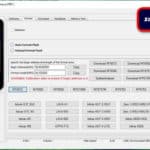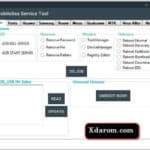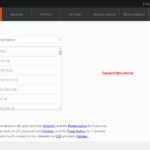Last Updated on January 4, 2023 by XDA Team
XFSTK Downloader is designed by Intel Inc. This tool came to existence in 2014. With Intel XFSTK Downloader, you can easily update the Intel System on Chip or SoC firmware. What you need is just USC Cable and intel processed device. It uses Download and Execute protocol, DNX in other words, to complete the operation. In this article, we are going to discuss this tool and its compatibility. We will also talk about its user interface, how to install and uninstall this tool. Let’s begin.
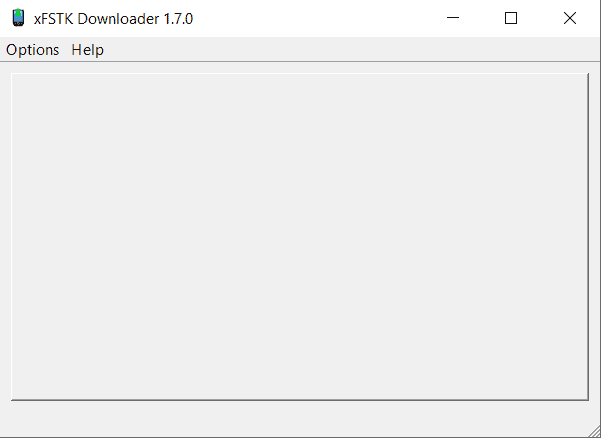
What is XFSTK Downloader
With XFSTK Downloader, you can have access to multiple generations of Intel System on Chip. You can use it by GUI, command line, or API if you like. When you download your file on your Windows 10 computer, this file will go to C:Program Files (x86)xFSTK folder. However, it can vary if you change the default location of program files. XFSTK Downloader is reported to bring back ZenFone 2. Moreover, it can help to unbrick Intel Edison as well.
Download Link 1
Download Link 2
Support Modes
If you have a desktop or laptop operated with Windows operating system, you can use XFSTK Downloader on your computer. It works smoothly for Windows 7, 8, 8.1 and Windows 10.
User Interface of XFSTK Downloader
On the top left button, it has the Options and a Help menu. The first menu then starts with the Firmware or DnX module. The second option of the firmware option is Firmware image.
Next comes the Operating system menu where you can choose the OS DnX Module and OS Image. Below that, you will find a “Begin Download Button” to help you initiate the download.
When you begin the download process, you can see the provisional status on the progress bar.
In the last section of the user interface, you will find the device status and provisioning Activities Attempted option.
Read More: Vivo ADB Format Tool
How to Install XFSTK Downloader
- Download the latest version of the XFSTK Downloader.
- Click on the downloaded file and follow the instructions.
- Click Yes or Agree if any prompt comes from the new window.
- Wait for the installation process. It might take some time. Once it is installed, you can use this tool and enjoy all the features of it.
How to Uninstall XFSTK Downloder
If for any issue or problem you want to uninstall the XFSTK Downloader, you can also do so from your computer or using software such as Revo Uninstaller or Advanced Uninstaller Pro. Let’s see how can you uninstall XFSTK Downloader from your Windows computer:
- Open Advanced Uninstaller Pro on your computer.
- Go to the General Tools category and click on this option.
- You will now see a list of programs and applications that you have installed on your computer.
- From the list, find XFSTK Downloader with the version name you installed. You can also search for the search option to find XFSTK Downloader. If it is on your computer and installed, you will find this on the search result.
- Now that you have got the program, press the uninstall button. A confirmation window will pop up. Confirm the uninstallation process now.
- Now, the main program will be uninstalled. If you want to delete all the data, you have to proceed to the cleanup.
Final Thoughts
XFSTK Downloader by Intel Incorporation is a trusted and reliable program to install on your computer. If you have devices by Intel, it can help you get all the SoC.