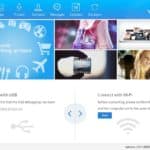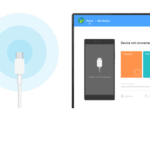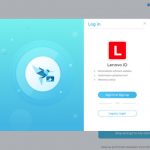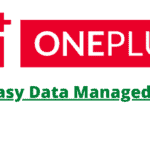Last Updated on January 11, 2021 by XDA Team
Do you own an Alcatel Smartphone? Do you want to have an easy time connecting and downloading or uploading files from your Alcatel smartphone to the PC? Well, you need an Alcatel PC Suite. It is an easy way to work with your Alcatel smartphone any day.
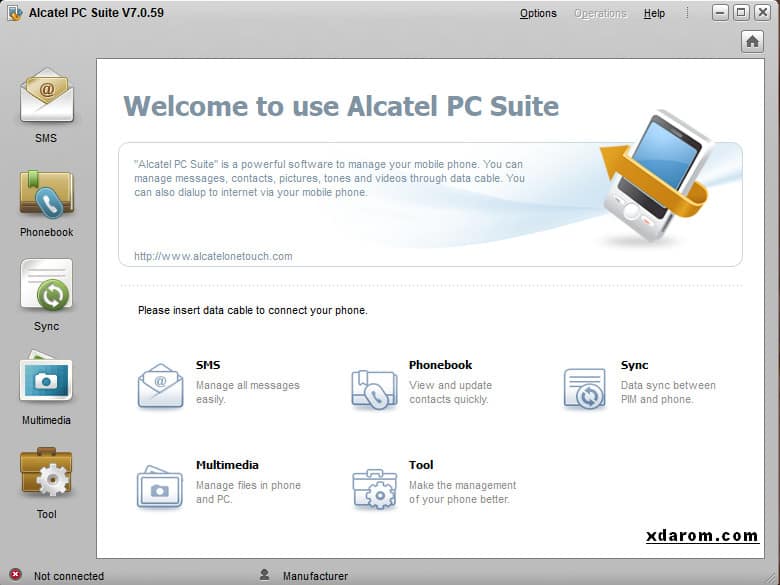
So, what’s an Alcatel PC Suite?
The Alcatel PC Suite is a smart software application for your Alcatel smartphone. The application is the official PC Suite Application for the Windows Computer. As such, it enables you to easily synchronize or transfer your data between your Alcatel device and the desktop computer or laptop.
How to Works Alcatel PC Suite
Using the Alcatel One Touch PC Suite is really simple. In this section, I will show you just how simple it is. To make it clear, I will give you a smart guide that you can easily follow through when working with the Alcatel PC Suite. Take a look!
Connect the Phone
Once you have downloaded the software, you can then “Connect your Phone to the PC.”This can be done successfully once you have installed a USB driver.
After that, you will connect your phone to the PC via the data cable. The phone shows when the installation is complete and if the connection is successful.
With this done, the next thing is to select “COM port” or even the “storage card” on your phone end. This should allow you to have a smooth installation.
Now run the Alcatel Suite software. Do not set or adjust any parameters. The software will auto-detect your Alcatel phone and then establish a secured connection with it.
This allows you to use the software to transfer data or files from either the PC to the phone and vice versa.
NOTE: You must always select the “COM Port” on your phone end on the very first time that you initiate the connection.
Again, if your Alcatel phone has just been powered on, you should wait till the initialization is finished before you engage it. The initialization will take a few minutes.
Connection Guide
Now that the guide has built a connection between the phone and PC. Here is what you should do next.
- Click on “Guide” or “Option” to open up the “Connection Guide Window.”
- Follow this by clicking on “Select Phone.”
The software will then search the devices which are connected to the PC, and when the searching is fully completed, your phone should be on the list.
Double click on the device/ your Alcatel phone or simply press on “Connect” to engage the software with your phone.
NOTE: If upon completion of the search, your phone is missing in the list. You should press “Refresh” to carry out a new search.
How to Install FRP PC Suite Latest Version
If your phone is simply stuck on the Google account “login” screen, it becomes hard to perform a successful bypass. This is common when you’ve lost details for your login. As such, you’ve got to perform a hard reset.
Google gives users an extra security cracker that’s called the FRP (Factory Reset Protection). This tool allows you to bypass the login screen. To install the FRP PC suite latest version, here is what you should do.
- Access the website for the FRP PC suite. There are several FRP PC suites that you can go with. Some of them include the D&G password unlocker and FRP hijacker.
- Find the download link on the website.
- Click on the link to download the FRP PC suite
- The file is downloaded and saved on your PC.
- Now open the zip-file and click on the installation icon
- Allow the FRP tool to auto-install (this may take a few minutes).
- Once the installation is complete, you can connect your phone to the PC
- Click on the FRP PC suite to launch.
Support Some Model List
Depending on the type of FRP PC suite that you’ve chosen, you’ll have the time to support the following models, among the others.
- Samsung
- Alcatel
- Huawei
- Lenovo
- Motorola
Frequently Asked Questions (FAQs)
1. How do I connect my Alcatel phone to my computer?
At first, you must use the USB cable to connect the Alcatel phone to the desktop. Then, on your mobile, find the Menu option by tapping on the recent apps button. After that, from Settings, choose the Wireless and Network function. Find the Tethering and Mobile Hotspot menu and then tap on the USB Tethering box to enable it. You need to tap Ok when the ‘FirstTime User’ message pops up.
2.What is Smart Suite on my Alcatel?
Alcatel PC Suite is the official and authorized PC suite to connect your Alcatel mobile with the desktop. When installed on your PC, it will allow you to transfer and synchronize your Alcatel device’s files and data with the PC.
3.What is the use of PC Suite?
The PC Suite for Alcatel device has varied user interfaces and benefits. You can synchronize and transfer your mobile data using the PC Suite. You can also perfectly use it as a modem to connect your computer to the internet using the mobile.
4.How do I transfer files from my Alcatel to my computer?
Firstly, connect the Alcatel device with the computer with a USB cable. Then, slide the mobile screen from upwards to find the Transfer Files (MTP) menu. Tap to enable it. Then, on your desktop, start the file manager and start transferring the required files.
Conclusion
The Alcatel PC Suite Download doesn’t have to be a difficult process. In fact, you don’t need any technical knowledge to engage it. The Alcatel PC Suite is one of the easiest suites to use for your PC and allows for a smooth data transfer.