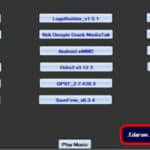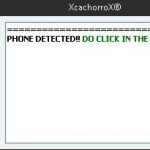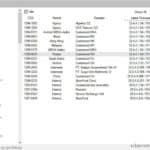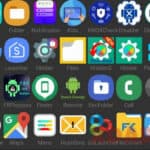Last Updated on March 4, 2023 by XDA Team
In this tutorial, I will show you how to flash the stock firmware to your Motorola (applies to all models). If your mobile stays in the logo of the beginning and then it does not happen, with this procedure you will solve your problem. We will do it easily and quickly. So, you do not get confused. With Moto Auto Flash Tool you will find the best tools to revise or update your equipment. Download Moto All in One Flash Tool from here and restore your phone.

When to flash or install firmware stock on my mobile or tablet? The phone stays in the logo of the beginning and then it does not happen. Remove the root of the device. You have installed a virus (Adware), constantly jumps advertising. This happens when we download Apps from unofficial sites. Your Smartphone gets slow; some applications close unexpectedly. There may be more reasons, just to mention the most common ones.
Why use Moto Auto Flash Tool?
When Motorola developed its first devices, RDSLite flashed everything necessary to make your phone work, but now it only works as fast boot or directly does not work on some devices.
So, if you want to flash the bootloader, you can use the Moto Auto Flash Tool. It simplifies the process.
Characteristics:
Simple flashing with binaries included.
Support for Multiple Devices.
The automatic process, with minimal user interaction.
The List Of Official Motorola Flash Tool
How to correctly use Moto Flash Tool?
When you download the flash tool for your Android you will find a folder with several files corresponding to the ADB tools folder, within them we will find the program with the name of Moto All In One Flash Tool, this is the one that we will run on our pc. Moto Flasher Download is necessary to perform flashing correctly.

When running Moto All in One Flash Tool, you will find an idea identical to the one shown below:
- At the top of Moto Flash Tool, you will find two tabs, one especially for the Moto device and one for the Moto G version Google Play Edition.
- The only failure found at the moment in Tool. It is the option to root on your Android, but then I explain the procedure to root your Moto device successfully.
- Connect your Moto device in USB Debug Mode
- Situate in the correct tab. (Non-GPE Device or GPE Device)
Download Moto USB Driver ( All Version )
Check if they have installed drivers if they do not have them click on Install Drivers and then on Do it! After that select the operating system (KitKat 4.4 – 4.4.2 or Jellybean 4.3). Mark in Tools Push SU 2SD and the icon do it! Mark the Custom Recovery of your preference, and click on Flash!
Then when booting in fast boot mode, select the volume button minus – and position yourself in the Recovery Mode option and press the volume + button to section it.
- Then scroll to Choose Zip from SD Card.
- And look for the supersu.zip.
- Flashing it and finally go Reboot System Now and go.

To Restore or install a new Firmware on your Moto device either the Normal version or the Google Play Edition follow the next steps:
- Download the firmware according to your model. For example, Moto G Firmware, Moto G Firmware Google Play Edition.
- Unzip it and move it to its corresponding folder, for the Moto G Normal move it to the folder Restore Image and for the Moto G Google Play Edition move it to the folder.
- Connect your smartphone to USB Debug Mode.
- Locate in the corresponding tab (Non-GPE Device or GPE Device).
- Finally, just click on Restore and wait for the program to do its job.
Well, that’s it, as you can see it’s a good program with which work is saved. The only detail is that it does not have the option to root with just one click, but otherwise it is an excellent program.
Bootloader and Recovery with Moto Auto Flash Tool
The direct translation is the bootloader, and the truth is that these Anglo-Saxons usually nail this kind of a buzzword. By way of comparison with the boot of a computer, the bootloader becomes the POST screen. It is when your computer shows the basic information, adds the RAM shows connected devices. Either lets you enter the BIOS / UEFI or continues with the boot of the operating system that you have installed.
The equivalent in smartphones could be the Recovery allows performing some basic tasks such as cleaning the terminal data and leaving it at the factory directly. It is a separate partition and has nothing to do with the ROM itself. It can only be accessed from the boot and is usually accessed through a key combination. The Bootloader understands and then aborts the normal boot to make way for the Recovery.
Why is it necessary to release the bootloader to flash?
The answer is obvious if we take into account the manufacturers. To avoid any security problems unrelated to them, shield the boot by signing (with a single key). The packages that make up the updates of their operating system and also prevents the loading of the operating system with root functionality. That is, if you want to install any package, ROM or file that has not been offered by the manufacturer will not be possible.
Many users will wonder why or why to flash with Moto Auto Flash Tool a terminal and the truth is that there are ROMs cooked based on original ROMs. There is another very light as CyanogenMod, MIUI, and Paranoid. It offers excellent features with a minimum RAM consumption, and this implies more free RAM for your day-to-day multitasking, fewer slowdowns, etc.
Finally,
And on many occasions we have very capable mobile terminals and that manufacturers stop supporting new versions of Android in the updates. What terms are missing from Moto Auto Flash Tool? Any more than you do not know? You can participate in the comments, and we will update the entry with new terms.