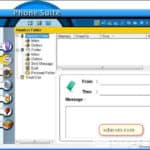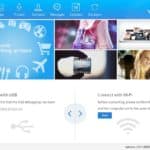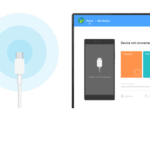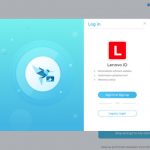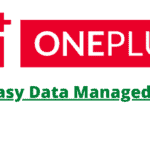Last Updated on May 20, 2023 by XDA Team
Xiaomi PC Suite is an excellent solution for all Xiaomi smartphone management, now known as Mi PC Suite. Today, we will tell you about the Mi PC Suite. This content discusses all the features of this software, including the latest version, from which you can get all the information about it.

You may not know all the details about the new English version. If you don’t know, don’t worry, we’ll tell you both the new and the latest versions. You can also find detailed ideas on how to install it on Windows. It can handle exclusively targeting Xiaomi smartphone variants through Windows PC only.
What is the Mi PC Suite?
Mi PC Suite is an application developed by Xiaomi that can easily manage Xiaomi smartphones via Windows computers. This software is used to connect the phone to a computer. This software is very useful if the internet connection does not work on the phone.
It allows you to use the phone as an Internet connection and access the computer through the MI PC Suite software. Mi software lets you transfer files between devices and computers. Mi PC Suite software is a tool that can handle the entire device.
Xiaomi PC Suite Latest Version
The official English version has been released to make it easier for the latest users to understand. You can choose the latest update of the desired suite application with this section. The latest Mi PC Suite has three launchers built-in to backup, restore and update Flash and Recovery Flash.
Features of MI PC Suite For PC
- Screenshot: This enables you to take a screenshot directly from the Windows PC to the computer.
- Internet Sharing: MI Phone Supervisor allows the sharing of computer Internet with MI phone.
- Backup and restore: You can back up photos, videos, contacts, music, etc. using the MI computer suite and retrieve them later when you want.
- File Manager: You can move Photos, Music & Videos on your mobile and computer. And the file explorer is quite fast and easy to use.
- Apps Manager: It allows backup of the existing application from the Xiaomi device and other apps on the device.
- Gallery Manager: It allows managing device photos from the computer.
- Video Manager: It allows transferring or viewing videos from the computer.
- Notes Manager: It allows reading the notes entries from the device, and you can easily modify existing entries and add new entries.
- Music Manager: It allows listening to music from your device, deleting, and moving music files from your device to the computer.
- Contacts Manager: It allows easy creating, editing, and deleting of contact form devices. It also allows adding a photo to the contact.
- Message Manager: It creates new messages, edits, and deletes a message from the Xiaomi device. You can also send a message to multiple contacts in a single Go.
- Other features: Allow you to sync your Smartphone to the Windows PC, give an option for superfast file transferring and allow flashing an update to Xiaomi Smartphone.
How to Install Xiaomi PC Suite in Windows
You can install this software very quickly, wait for a click. The software is built with the latest drivers compatible with Xiaomi and Redmi devices. So, if you are unable to find the right software, first install the application and connect the Smartphone to the computer using a USB data cable. A complete guide manual is recommended for managing the software properly:
- First, download the software and install it on the PC
- Fix the device once the installation is done. And since the Xiaomi computer Suite automatically installs mandatory drivers, you can make a connection with the device.
- After that launch the application where you will locate file management, backup, ROM flashing option, and restore in the most important interface for which you can smoothly go with the screen instructions
Xiaomi Mi PC Suite software for smartphones can perform tasks very easily and quickly. Even though it is not that easy, you can easily organize the data stored on your Xiaomi phone. The PC suite software can fix the data stored on the phone when the phone is connected. It allows you to enjoy multimedia and other things on your Xiaomi Smartphone.
Download the Mi PC Suite Software
The latest version v3.2.1.3111 has added English language support. For those who have been in the previous version 3.2.1.3041, you can update to a new version that fixes several issues, including the reported device connection issue.
| Mi PC Suite Version | Download Link 1 | Download Link 2 |
|---|---|---|
| Mi_PC_Suite_V2.2.0 | Download | Download |
| Mi_PC_Suite_V2.2.0.7032_2717 | Download | Download |
| Mi_PC_Suite_v3.0 | Download | Download |
| Mi_PC_Suite_v3.2.1.3111 | Download | Download – Latest |
You can easily download this software at any time. For your download convenience, we present the software with download links in all versions. You can download the software with just one click on the download link.
Also Read: Mi Flash Tool Pro | Xiaomi USB Driver For All Model
Frequently Asked Questions (FAQs)
1. What is the use of Mi PC Suite?
The Mi PC Suite is a Xiaomi-developed windows application. It is available free on the Xiaomi website. It is used to transfer and synchronize files and data between your desktop and Xiaomi smartphones. The two most reliable and popular versions of the Mi PC suite is 3.00 and 2.20.
2. How can I download MI PC Suite?
You need to visit the official Mi PC suite website to download the application in your windows system. Once you go to the right website, you will see a ‘Download Now’ button. You will see the file size right under it. Click on the button to allow the windows application to download.
3. How do I connect my device to the Mi PC Suite?
Tap the MIUI options on the about phone section from the settings button of the smartphone. You will have to tap the MIUI button seven times. Then, open the ‘additional settings’ option from the System & Device option. Enable the Developer mode and locate the USB debugging option to enable it. Then, connect the device with the Mi Pc suite.
4. Why my mi phone is not connecting to PC?
There could be two reasons. Firstly, the Mi PC suite is problematic. You might need to reinstall the windows application to solve it. Secondly, the connection of the mi phone might fail if the USB debugging option isn’t enabled. It makes the mi phone undetected.
Conclusion
We have tried to explain the details of your Mi PC Suite through this content. Here is the download link for each version with all the features of this software so that you can easily download and install the software. Its new version comes in English, which makes it easier for users to use. We have tried to discuss the features of this in detail so that you can get a sense of the pros and cons of this software.