Last Updated on November 6, 2020 by XDA Team
100% working stock firmware Rom of Micromax D321 Firmware free download link available here. The Rom was tested and flashed by our team. It was created by infinity box Chinese Miracle. So download this firmware ROM on your computer or android which contains the flash file, USB drive, and flash tools. Now Download Mediatek Chipset Smartphone Firmware Flash File. All MediaTek Smartphone Firmware Free Download Site www.xdarom.com.If You Need free 100% working Stock Rom. So Visit Our Official Website & Get Download Your Targeted Stock Rom. Mi Account Unlock Tool Download Free & Without Password.
- Require Brand Name: Micromax
- Require Brand Model: D321
- Firmware Release: Last 2018
- Download Used Password: No Password
- Download Size: Check Download server
- Support Country: All Country Support Firmware
- Android Version: 4.4.2 KitKat
Micromax D321 Flash File Download
Micromax D321 Stock Rom is a set of programs and software in the ROM of Micromax D321 devices, and it also knew as Micromax D321 Flash File.
The Micromax D321 stock Rom is application and operating system how Micromax D321 operates,
[su_button url=”http://mtk-p.micromaxinfo.com/product/D321/HW.V1/Software/India/V2_09.07.15/MMX_D321_SW_V12_HW_V1.1_06072015.zip” background=”#31c6b2″ color=”#ffffff” size=”2″ text_shadow=”0px 0px 0px #000000″]Download Link[/su_button]
- The phone is very slow, even after there is plenty of space in RAM.
- Prevent is turning on any or some particular applications.
- Often take restarts without giving notice.
- Spend extensive data for downloading. Take massive time charge battery.
- Power drainage problem.
- Get totally dead. The benefit of having a flash to your Smartphone
- Apart from the above-mentioned factors, a fully successful mobile flash will give multiple benefits like-
- Get rid of the white screen or Blank screen
- Hang On Logo
- Sudden Restart
- FRP Lock
- Pattern Lock
- Pin Lock
- Password Lock and much more.
Micromax D321 Firmware How to Flash
Micromax D321 Flash File 100% free download link without a password. Follow our step to all mobile phone unlock and software solution.
Step 1: Download and extract with WinRAR the firmware on your computer.
Step 2: After extracting you will find the Flash file,
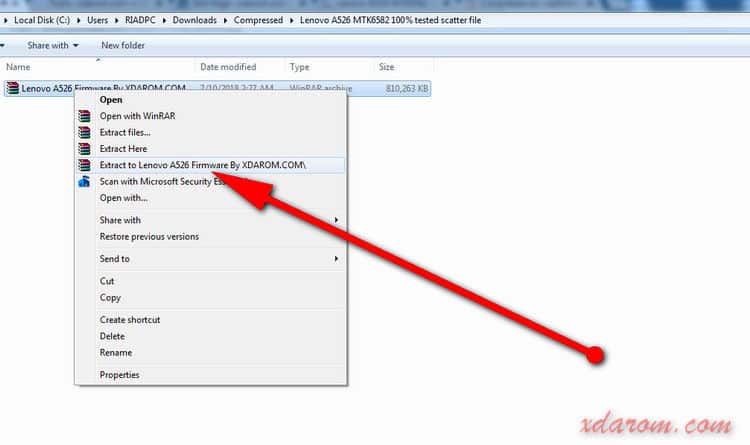
Step 3: Download SP Flash Tool,
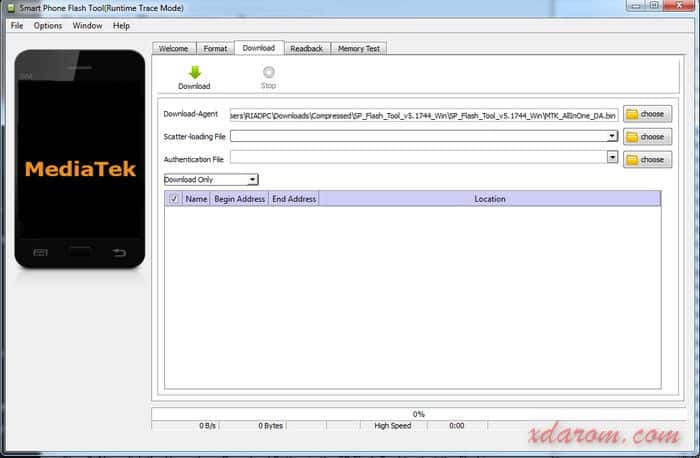
Step 4: Download the correct MTK Driver and instruction manual.
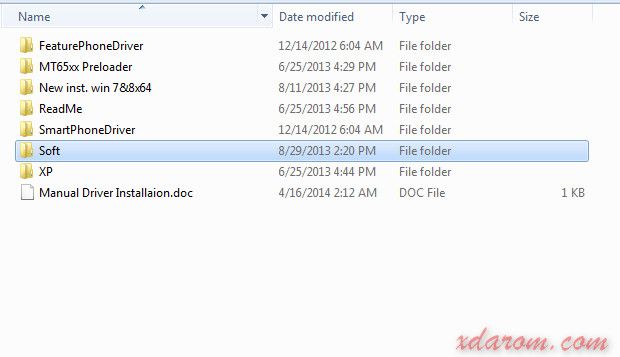
Step 5: Install the USB Drivers. If drivers are already installed on your computer then skip this step.
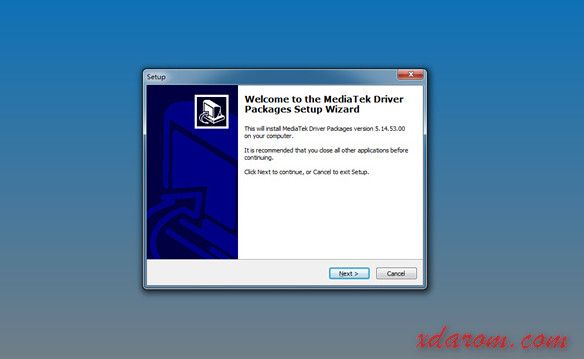
Step 6: Open and run SP Flash Tools.
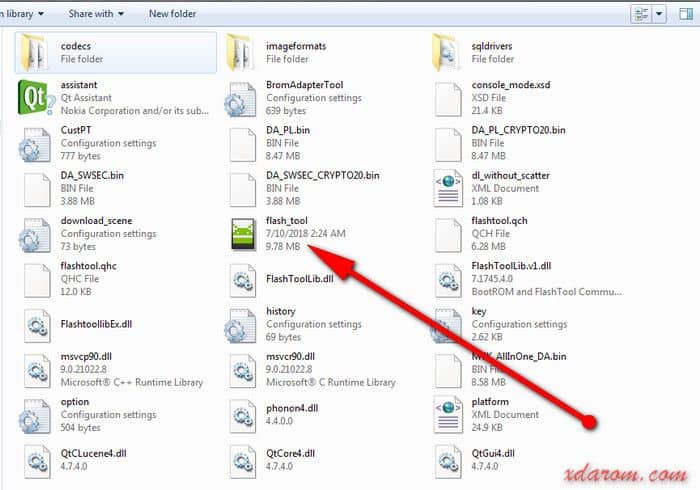
Step 7: Locate the firmware folder and Load the Scatter.txt File.
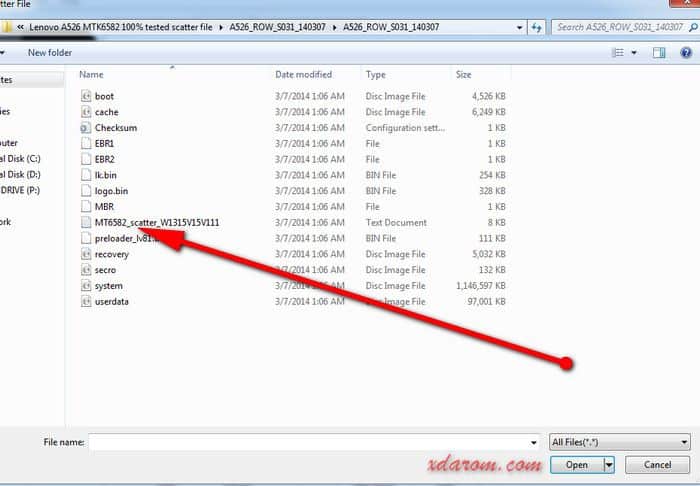
Step 8: Now click the Upgrade or Download Button in the SP Flash Tool to start the Flashing.

Step 9: After that connect your android phone to the computer using USB Data Cable.

Step 10: Wait a couple of minutes for finish the process. Don’t unplug your Smartphone before finishing the process.
Step 11: If the device will successful Flash a Green Sign will appear on the screen on the top of the display.

Remember
Remember: Before resetting your Smartphone, you must backup your all data. Because once start resetting flash file, you will lose the entire important document from internal memory.








